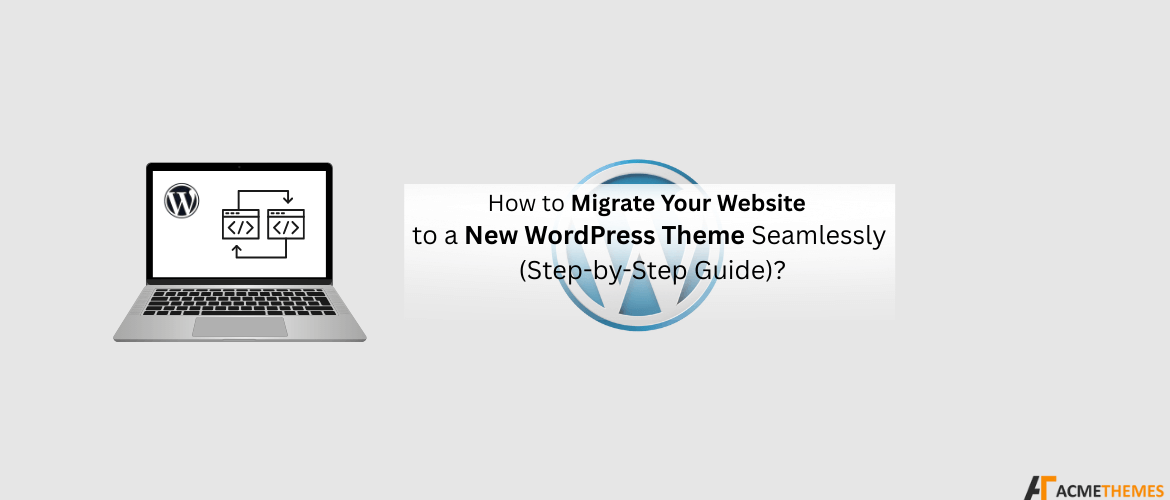A fresh WordPress theme can revolutionize your website. It can boost performance, improve user experience, enhance security, and give your brand a modern, professional look. However, the thought of switching themes can be daunting. What if you lose your content? What if the site breaks? What will happen to your SEO?
These are valid concerns. But with a strategic approach, you can migrate your website to a new WordPress theme seamlessly, without any of the headaches. This comprehensive guide will walk you through every step of the process, ensuring a smooth and successful transition.
Table of Contents
Why Preparation is the Key to a Flawless Migration?
Jumping straight into activating a new theme on your live site is a recipe for disaster. Proper preparation is the most critical phase of the entire process. By taking a few preliminary steps, you create a safety net that protects your data, content, and search engine rankings.
Step 1: Create a Complete Backup of Your Website
Before you touch a single setting, back up your entire website. This is your non-negotiable insurance policy. If anything goes wrong, you can restore your site to its previous state in minutes.
A complete backup consists of two parts:
- Your Website Files: This includes your themes, plugins, and media uploads (everything in the
wp-contentfolder). - Your WordPress Database: This stores all your posts, pages, comments, user data, and settings.
You can create a backup using:
- Your Hosting Provider: Most managed WordPress hosts offer daily backups and a one-click restore feature. Check your hosting dashboard.
- Backup Plugins: Plugins like UpdraftPlus and Duplicator are excellent for creating and managing complete backups of your site.
Once you have a full backup, download a copy to your local computer for extra security.
Step 2: Record Your Current Theme’s Customizations
Many theme-specific settings and custom code snippets will not transfer over to your new theme. To avoid scrambling to find them later, take a few minutes to document everything now.
- Custom Code: Check the Theme Editor (
Appearance > Theme File Editor) and the Customizer (Appearance > Customize > Additional CSS) for any custom CSS you’ve added. Copy and paste all of it into a simple text file. - Tracking Scripts: Note down any tracking codes in your header or footer, like Google Analytics, Facebook Pixel, or Google Tag Manager. It’s best practice to manage these with a plugin like “Insert Headers and Footers” to make them theme-independent in the future.
- Sidebar and Widget Content: Take screenshots of your sidebar, footer, and other widget areas. While WordPress saves widget content, you may need to re-add and reconfigure them in the new theme’s widget areas.
- Theme Options Panel: Go through your current theme’s options panel and note down key settings related to layout, typography, and color schemes.
Step 3: Review Your Content and Shortcodes
Some themes come bundled with custom shortcodes. When you switch themes, these shortcodes will stop working, leaving ugly, broken code on your pages (e.g., [some_shortcode]).
Do a quick audit of your pages and posts to identify any theme-specific shortcodes. You will need to find a plugin-based alternative or replace them manually after the migration.
The Safe Migration Process: Testing Before You Deploy
The golden rule of web development is: test first, deploy second. A staging site—a private clone of your live website—is the perfect environment to install, configure, and troubleshoot your new theme without your visitors ever knowing.
Step 4: Set Up a Staging Environment
Many managed WordPress hosts (like Kinsta, WP Engine, and SiteGround) offer one-click staging environments. This is the easiest way to create a safe testing ground.
If your host doesn’t provide a staging feature, you can use a plugin like WP Staging to create a clone of your site in a subfolder for testing purposes.
Step 5: Install and Configure Your New Theme on Staging
With your staging site active, it’s time to work your magic.
- Install the New Theme: In your staging site’s dashboard, navigate to
Appearance > Themes > Add New. Upload your new theme’s.zipfile. If you’ve chosen a premium theme from Acme Themes, you can easily upload the file you received after purchase. - Activate and Customize: Activate the new theme. Now, using the notes you took in Step 2, begin configuring it.
- Go to
Appearance > Customizeto set up your site identity, colors, menus, and layouts. - Re-apply your custom CSS to the
Additional CSSsection. - Go to
Appearance > Widgetsand drag your widgets into the new theme’s available widget areas. - Assign your navigation menus to the correct display locations under
Appearance > Menus.
- Go to
- Test Everything: This is the most important part of the staging process. Meticulously check every part of your staging site.
Going Live: The Final Steps
Once you are completely satisfied with how the new theme looks and functions on your staging site, you are ready to go live.
Step 6: Deploy to Your Live Site
If your host provides a staging service, they will likely have a “Push to Live” or “Deploy” button that seamlessly overwrites your live site with the configured staging version.
If you don’t have an automated deployment feature, you’ll need to repeat the process on your live site.
- Put your website into Maintenance Mode using a plugin like SeedProd or Minimal Coming Soon & Maintenance Mode. This prevents visitors from seeing a broken site while you work.
- Install and activate the new theme on your live site.
- Import the theme settings if you used the theme’s export/import feature on your staging site. If not, manually configure the theme just as you did in the previous step.
- Once finished, deactivate maintenance mode.
Step 7: Post-Launch Final Checks
Your new design is live, but you’re not quite done. Perform the same thorough testing you did on the staging site, but this time on your live domain. Check your contact forms, navigation, and critical user pathways one last time.
Step 8: Monitor SEO and Analytics
A well-coded, mobile-friendly theme like those from Acme Themes can actually improve your SEO. However, it’s crucial to monitor your metrics after the switch.
- Check Analytics: Make sure your Google Analytics tracking code is active and collecting data.
- Check Google Search Console: Log in to your Search Console account and check for any new crawl errors or mobile usability issues that may have popped up.
- Monitor Rankings: Keep an eye on your keyword rankings for a few weeks. Minor fluctuations can be normal, but any major drops should be investigated immediately.
Conclusion
Changing your WordPress theme is one of the most impactful ways to enhance your website, and it doesn’t have to be a stressful experience. By following a structured process—Backup, Prepare, Stage, Test, and Deploy—you can ensure a seamless migration that protects your hard-earned content and SEO.
Ready to give your site the upgrade it deserves? Explore our collection of modern, SEO-friendly, and highly customizable WordPress themes at Acme Themes and find the perfect new look for your website today!
I hope you enjoyed reading this article!
Please check out our other recent article: