Total Theme Review: An Ultimate Multipurpose WordPress Theme
Total is one of the popular multipurpose themes in the WordPress repository with 60,000+ active installations. It consists of multiple starter sites (demo layouts) and flexible features suitable for designing any type of private business, corporate, creative agency, school, lawyer, and other niche websites.
The theme has a clean and bold design that looks great on any screen size. Also, the theme has quite simple options that can be configured and customized easily to make your website attractive and unique.
Great Features Available Total WordPress Theme:
- Multiple Starter Websites (Demo Layouts)
- One-Click Demo Installation
- Fully Compatible With Elementor Page Build
- Customizer Based WordPress Theme
- 10+ Inbuilt Homepage Sections for Customizer
- 30+ Elementor Widgets Included
- Advanced Typography Option
- Advanced Color Option
- Sticky Header Settings
- Multiple Footer Settings
Total Starter Websites
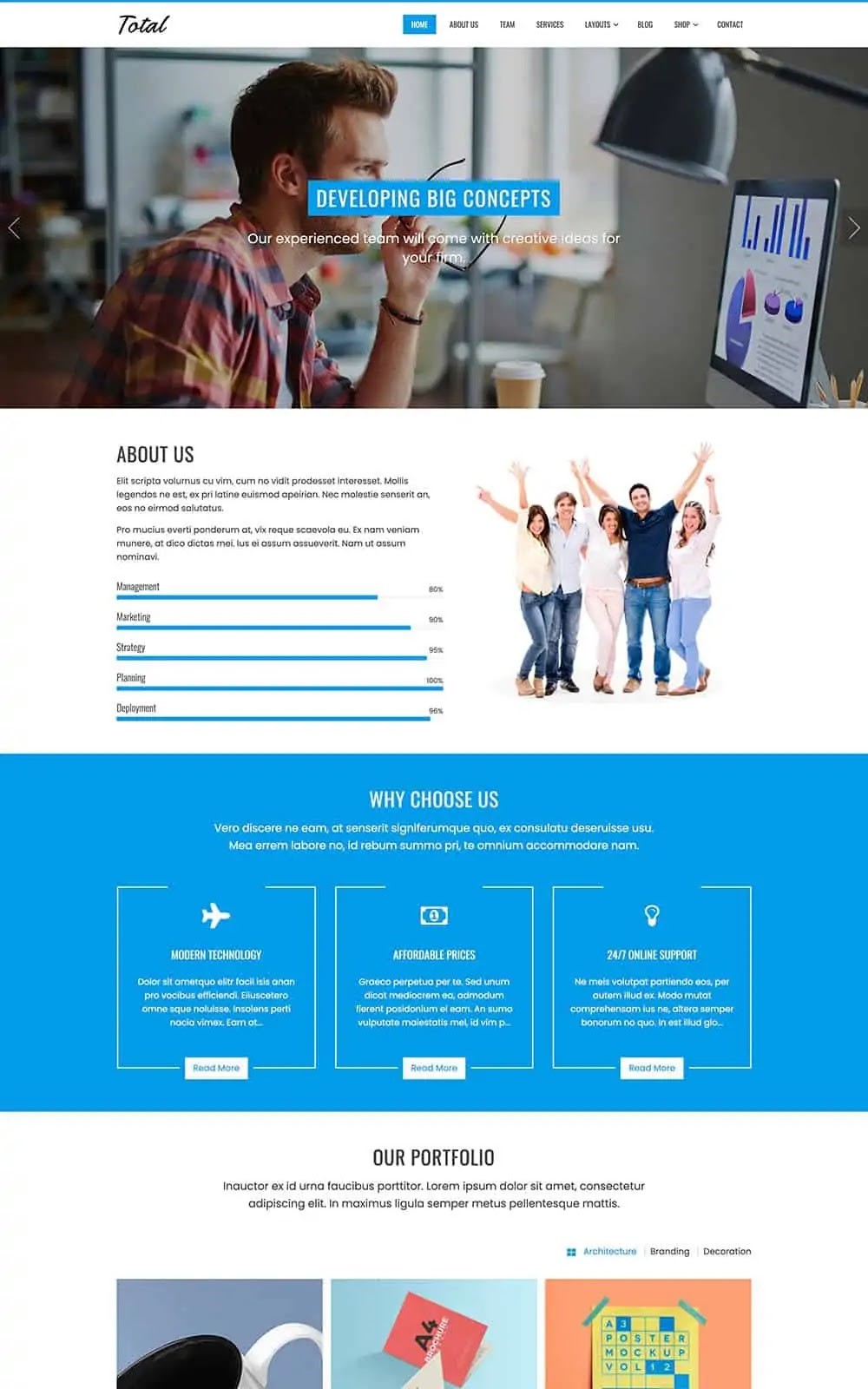
Caption: Total Agency Demo
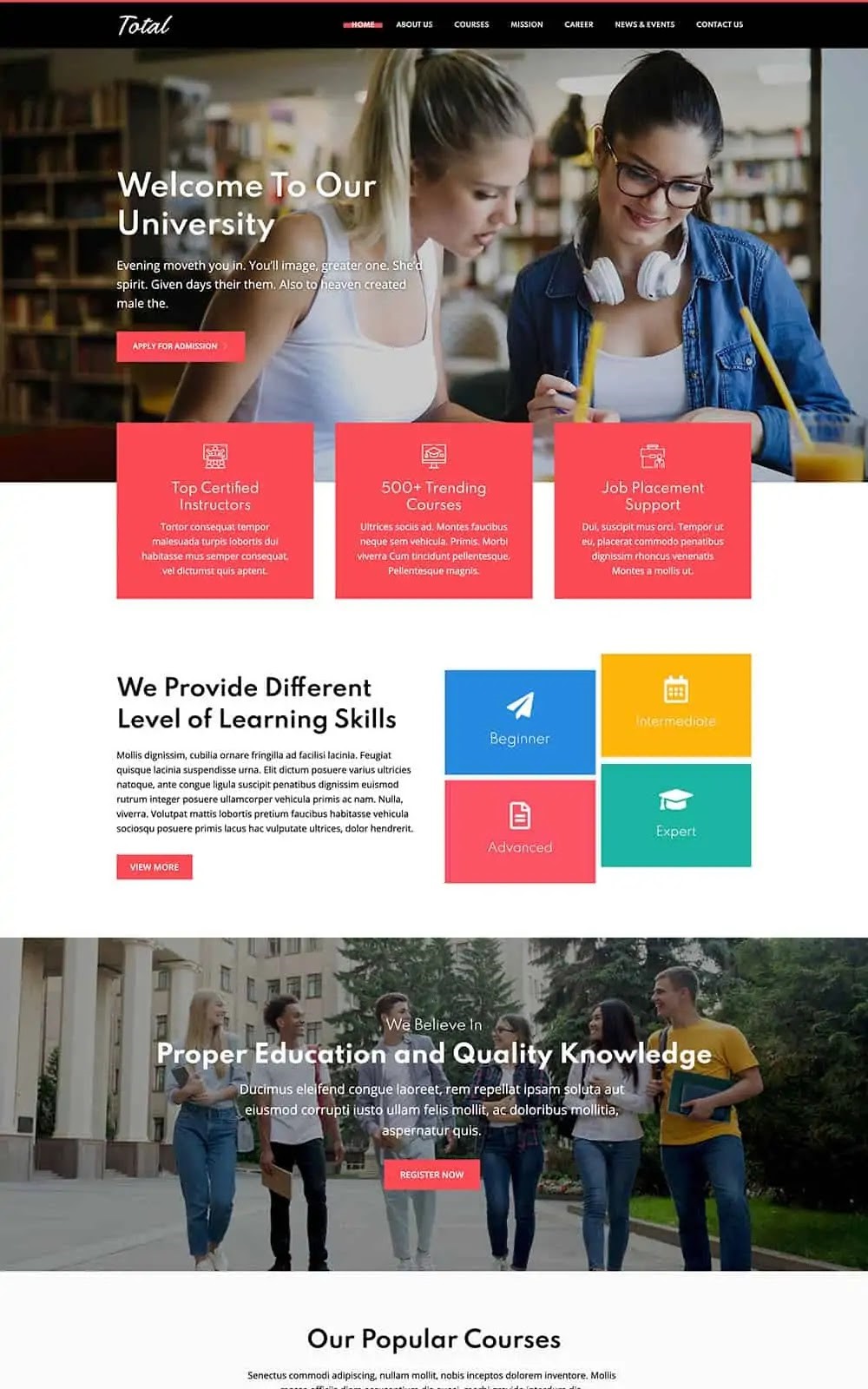
Caption: Total Education Demo

Caption: Total Law Demo
After testing the starter websites in popular speed test applications, we got the following results:
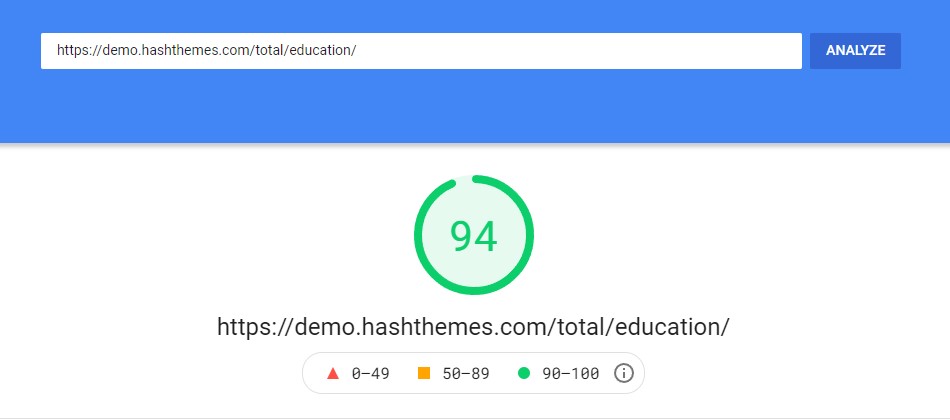
Total Speed Test
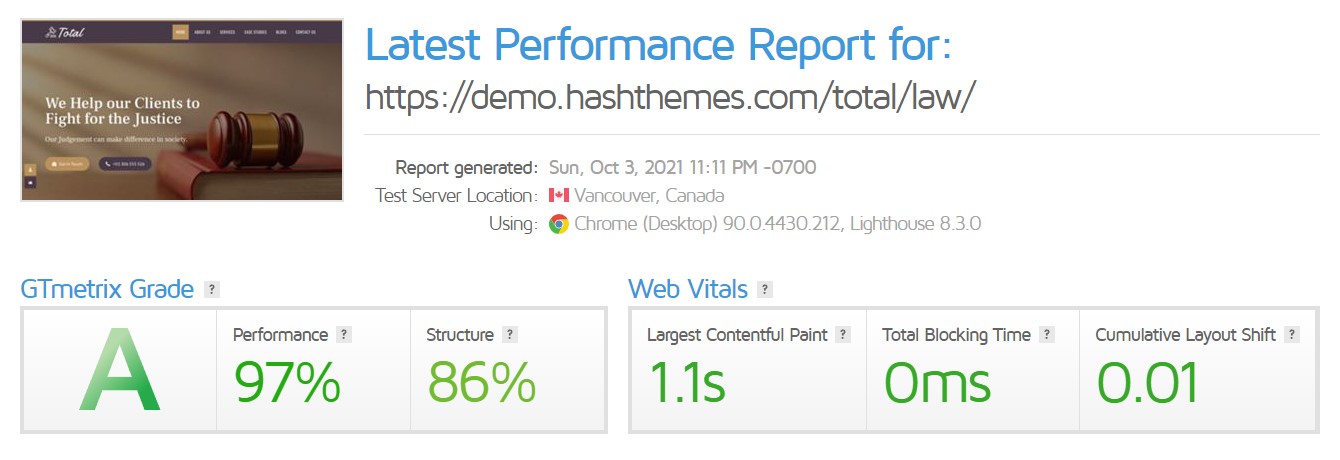
Caption: GTmetrix Speed Test
Table of Contents
Getting Started With Total WordPress Theme
Total is a highly customizable WordPress theme that provides unlimited possibilities to personalize your website and design it in a unique way. Here, we go through all its options to see how easily you can create a website using the Total WordPress theme.
Step 1: Installation and Activation
The first thing you need to do here is to install and activate the Total theme on your WordPress website.
Total can be downloaded from the WordPress.org repository or directly from the theme area of your WordPress dashboard.
Once the theme is installed, activate it.
Step 2: Import Demo Contents (Optional)
As mentioned above Total comes with the option to import and install demos on your WordPress website. So, if you don’t have time to create your website from scratch, you can simply import the demo data and start editing its sections.
To install the demo contents, you need to install the HashThemes Demo Importer plugin. It will allow you to install all the demo content in a single click.
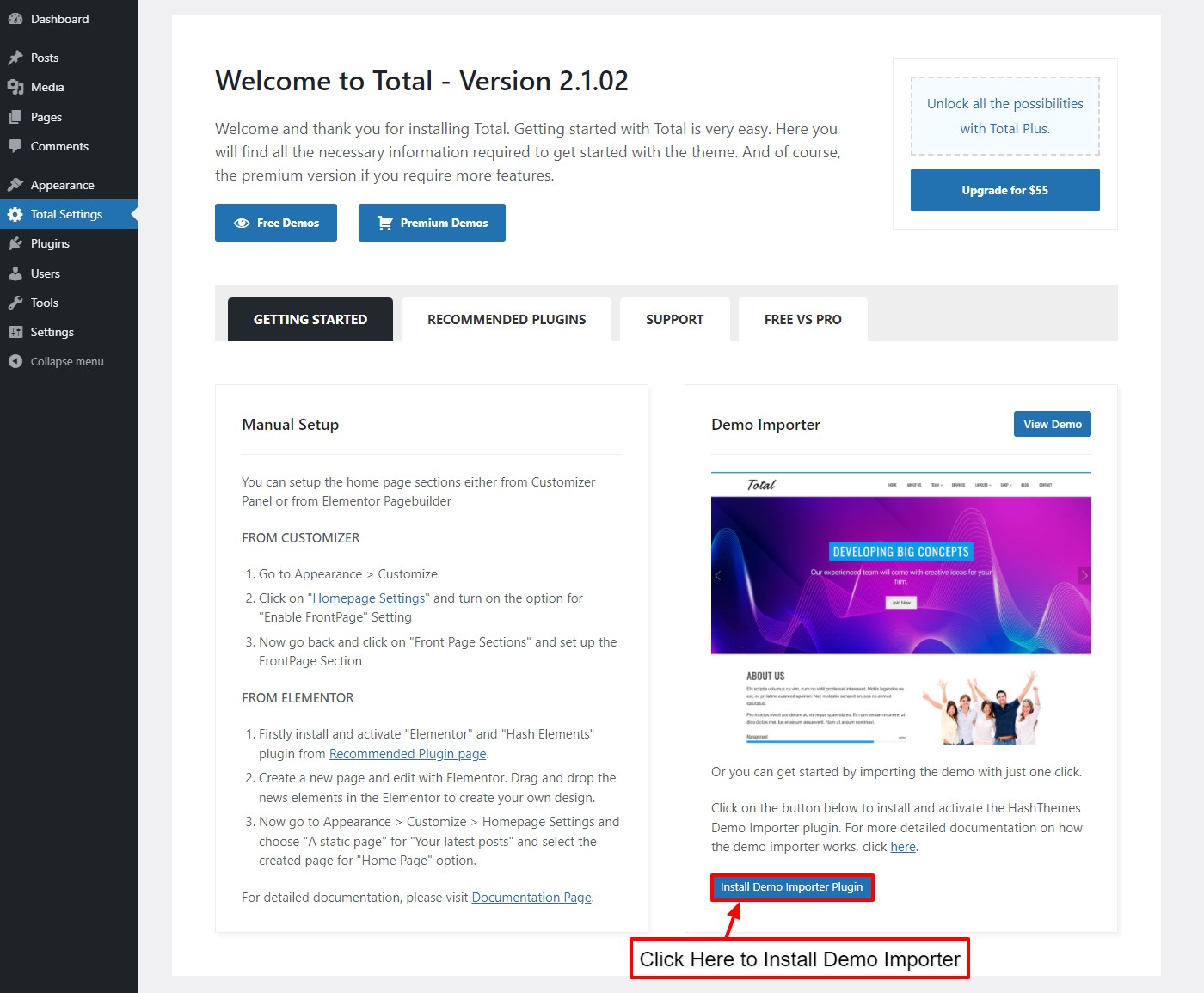
You can install the plugin from Total Settings > Install Demo Importer Plugin. Once the plugin is installed, you will land on the HashThemes Demo Importer page where you can find all the demos available.
Click on the “Preview” button to get a quick view of the demo and the Install button to start the demo installation.
You can directly install the free demos, while you need to purchase the theme’s pro version to install the premium demos.
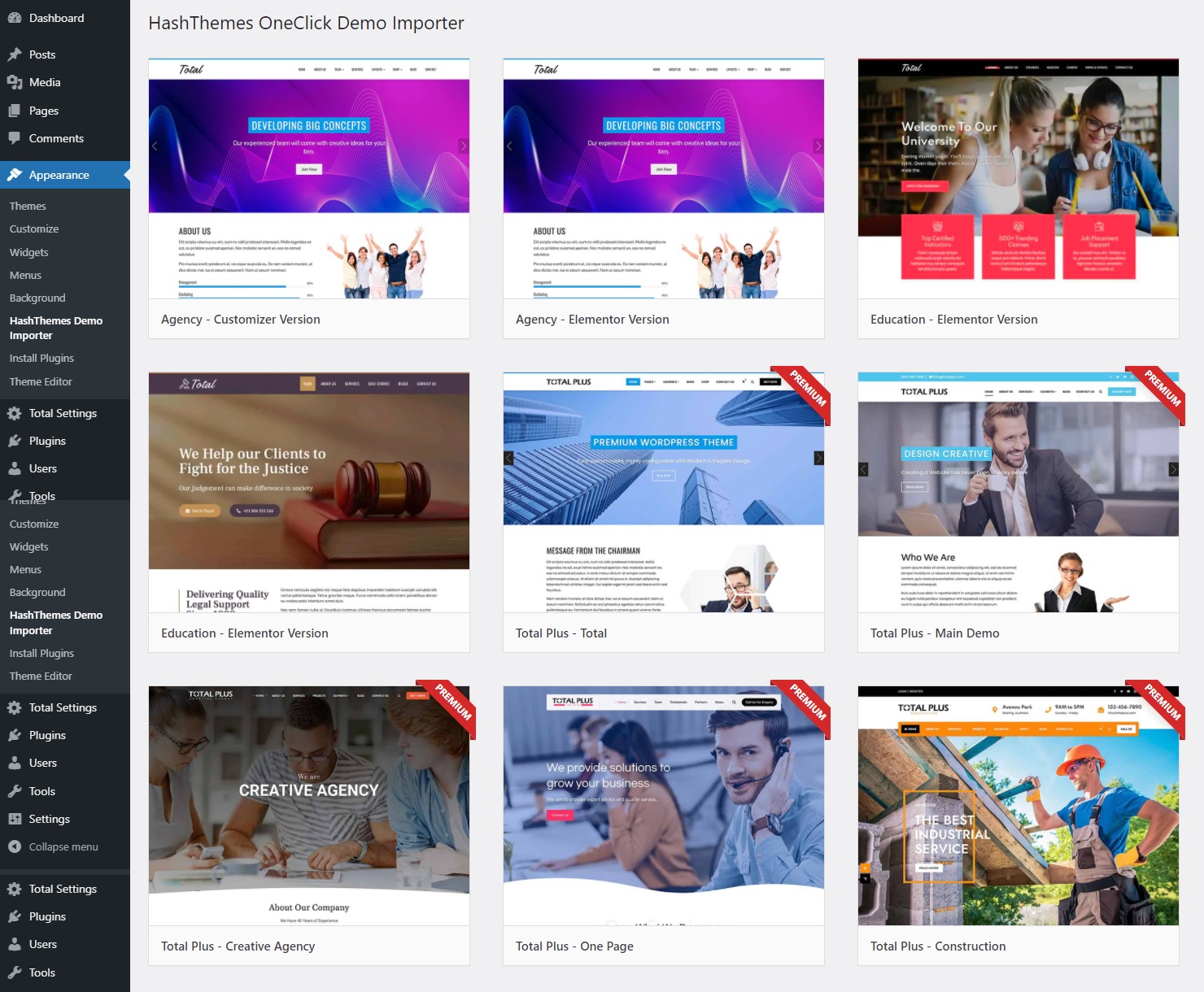
Preview all the demos and click on the “Install” button to start installing the demo on your WordPress website.WordPress website. If you do not have important content on your website, we recommend you reset the website so that the demo import works flawlessly. Resetting your website will delete all your web content.
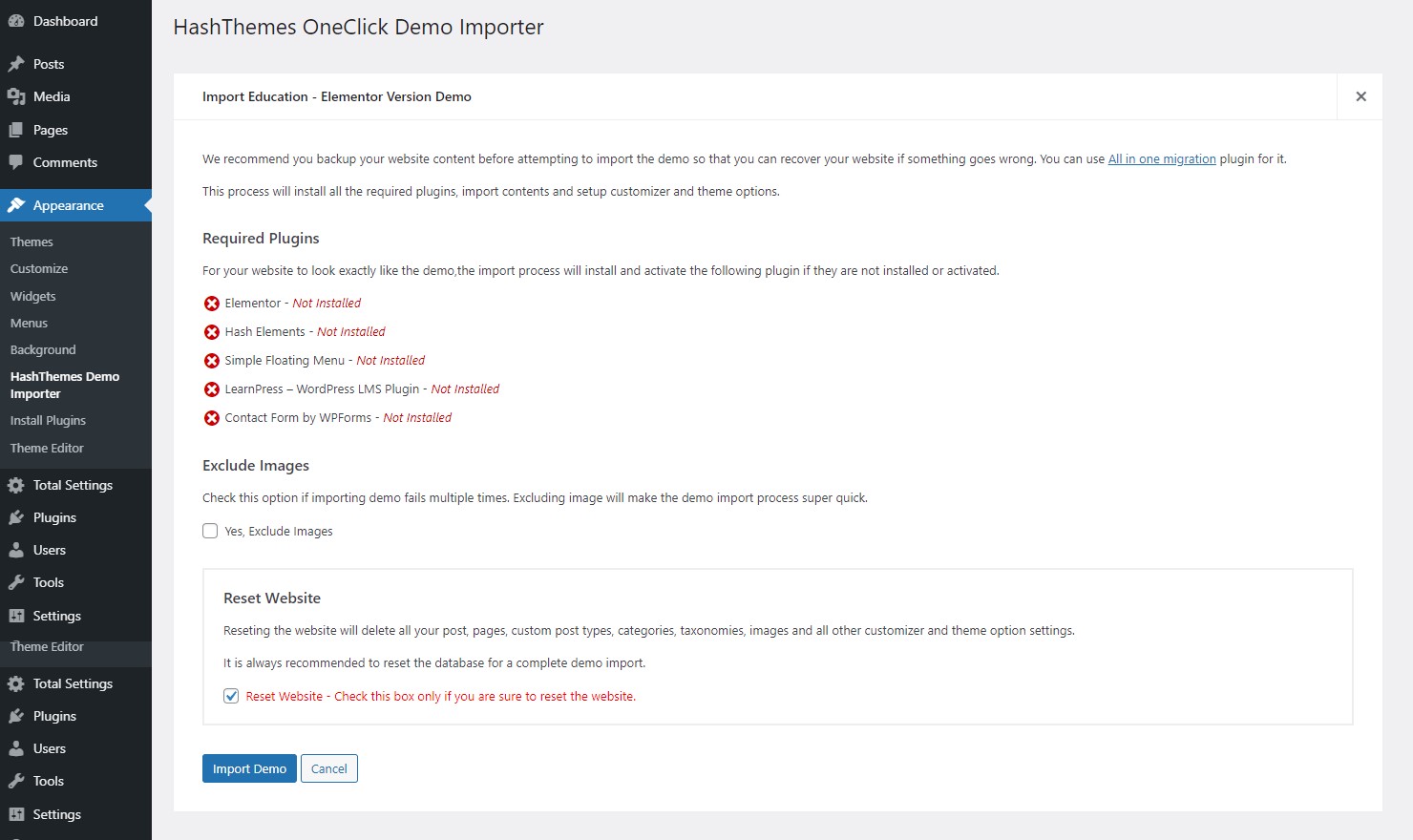
It will take a few minutes to install the demo on your website. Once the demo installation is completed, check your website whether everything is ok or not.
Step 3: Configuration and Customization
Once the demo is installed, you can start personalizing your WordPress website. Total consists of different options to personalize your website and make it unique among the users.
Here is a quick view of the options panels:
Typography Settings:
Total consists of advanced Typography options to choose the most suitable fonts for your WordPress website. You will be able to choose the font family from over 500+ Google Fonts included in the theme.
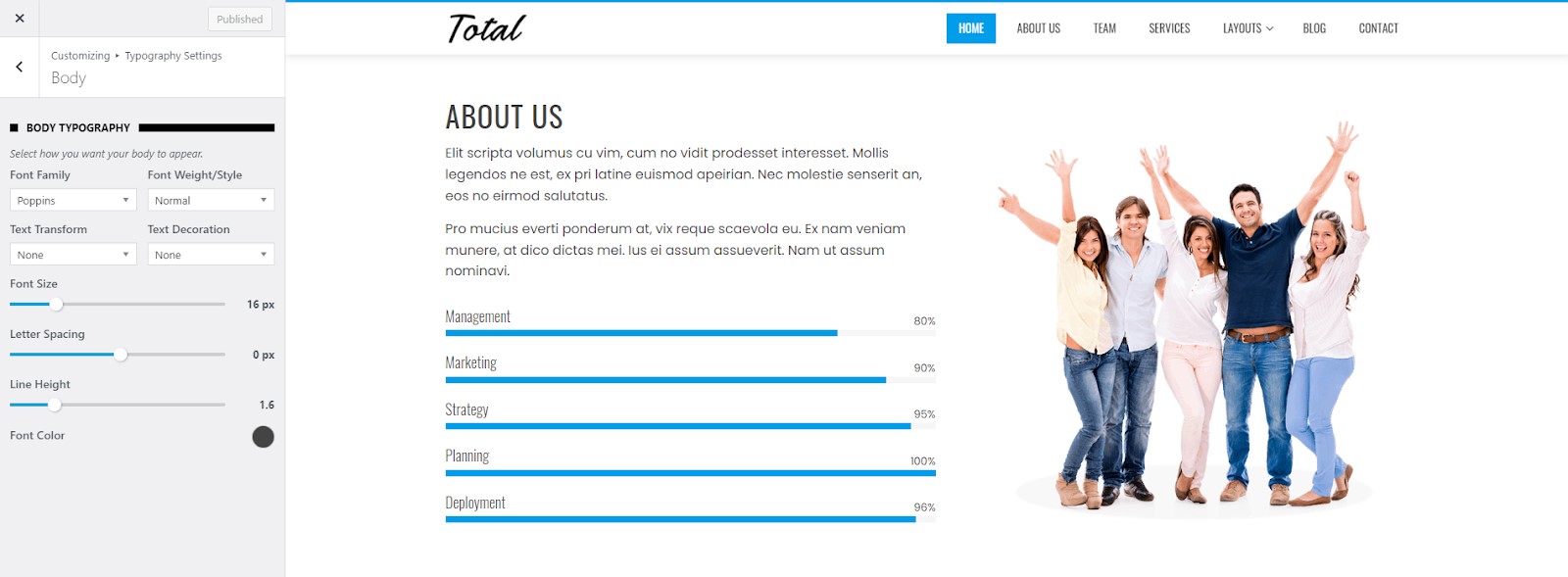
Besides, you can also define the font-weight/style, font size, text transformation, text decoration, letter spacing, and line height. Also, you can pick the most favorable font color for your WordPress website.
Color Settings:
In the color settings, you will be able to pick the theme’s primary color as well as the content color like header, text, link, and link hover color.
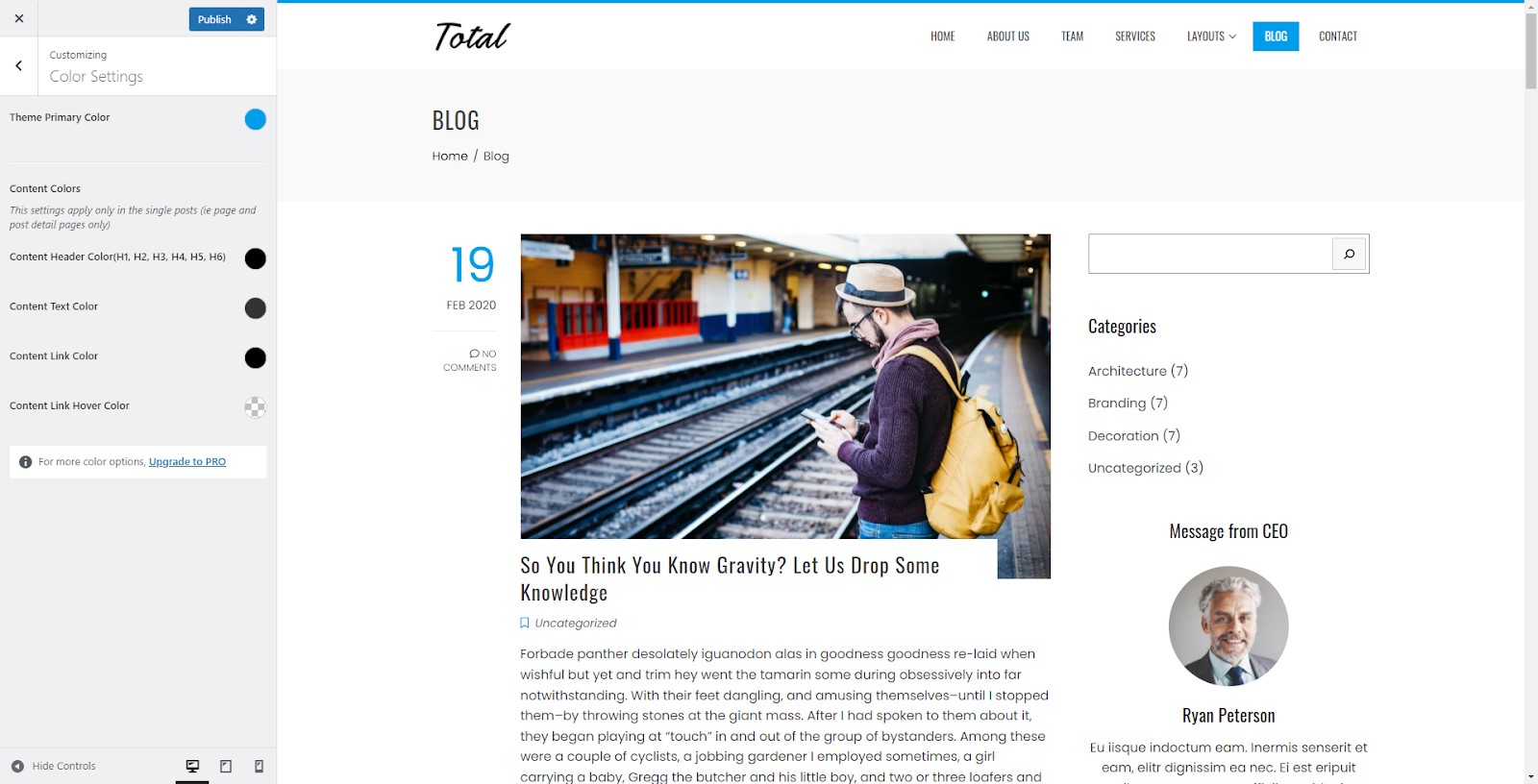
Header Settings
The header settings of Total are divided into 3 parts. They are:
1) Title and Logo
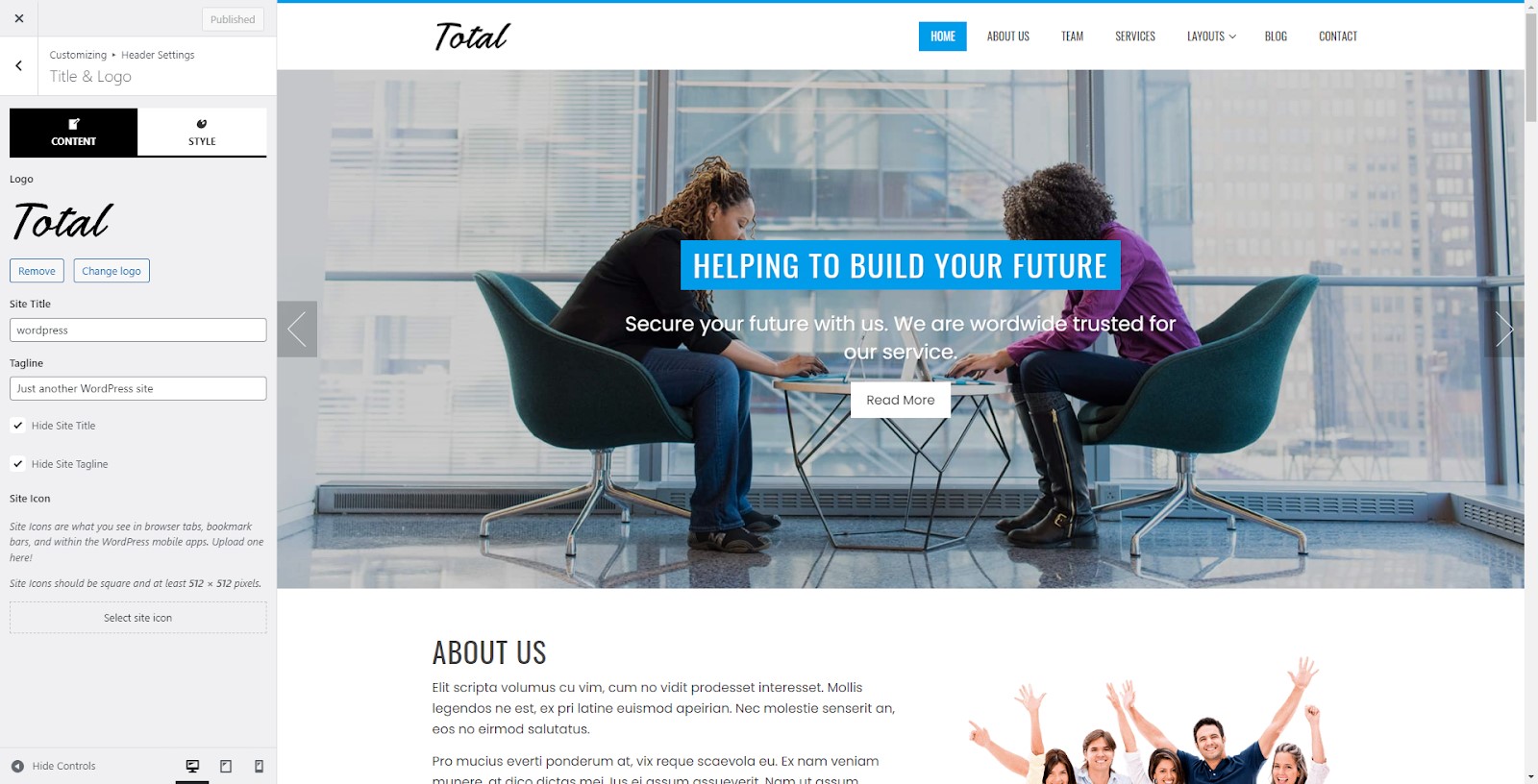
In the Title and Logo, you can choose the logo of your website and give a Logo title and tagline.
You can style up your Title and Logo by configuring the logo width for desktop, mobile, and tablets as well as choosing the color for your logo title and tagline.
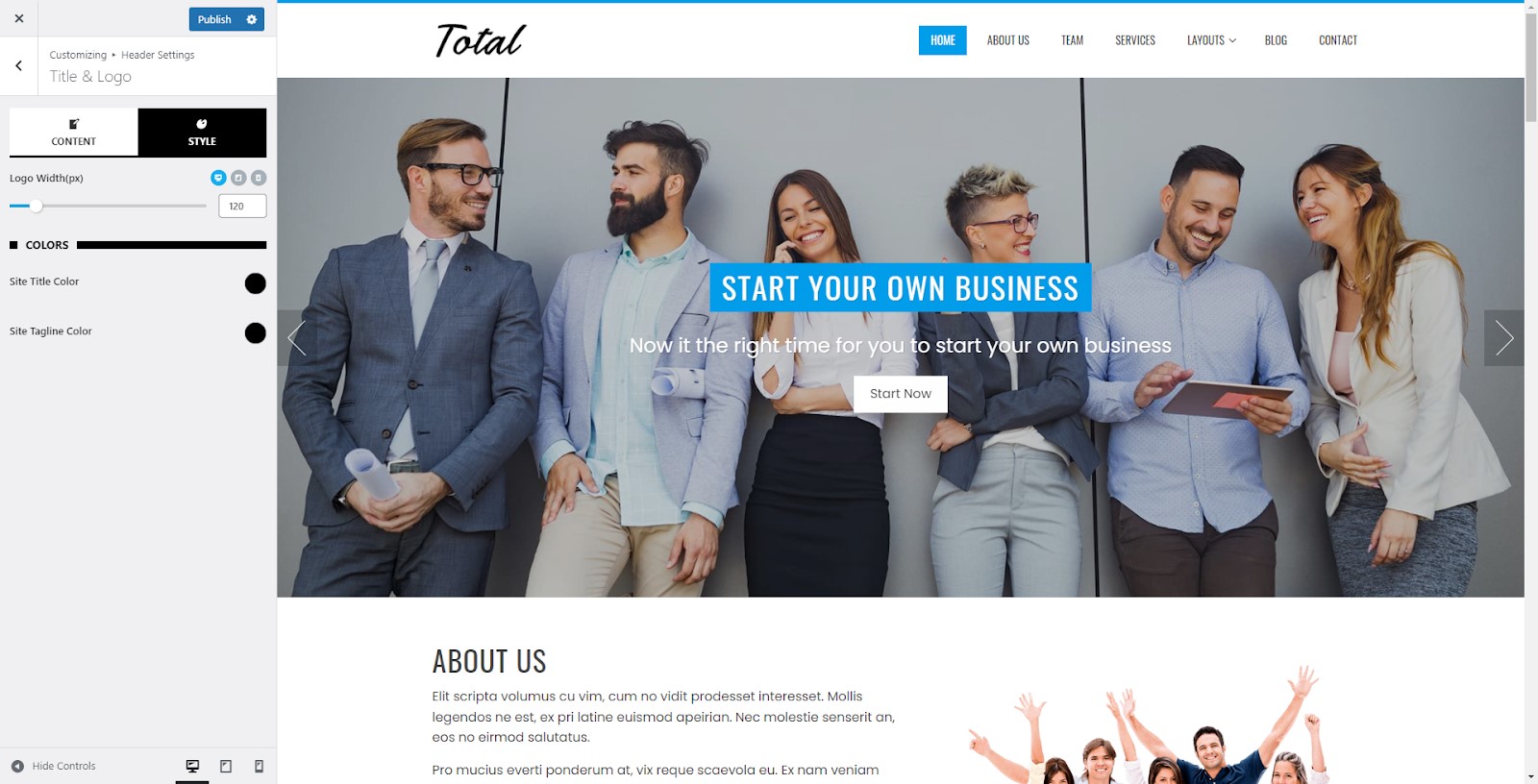
2) Main Header
From the main header, you will be able to enable the sticky header option as well as the header top border.
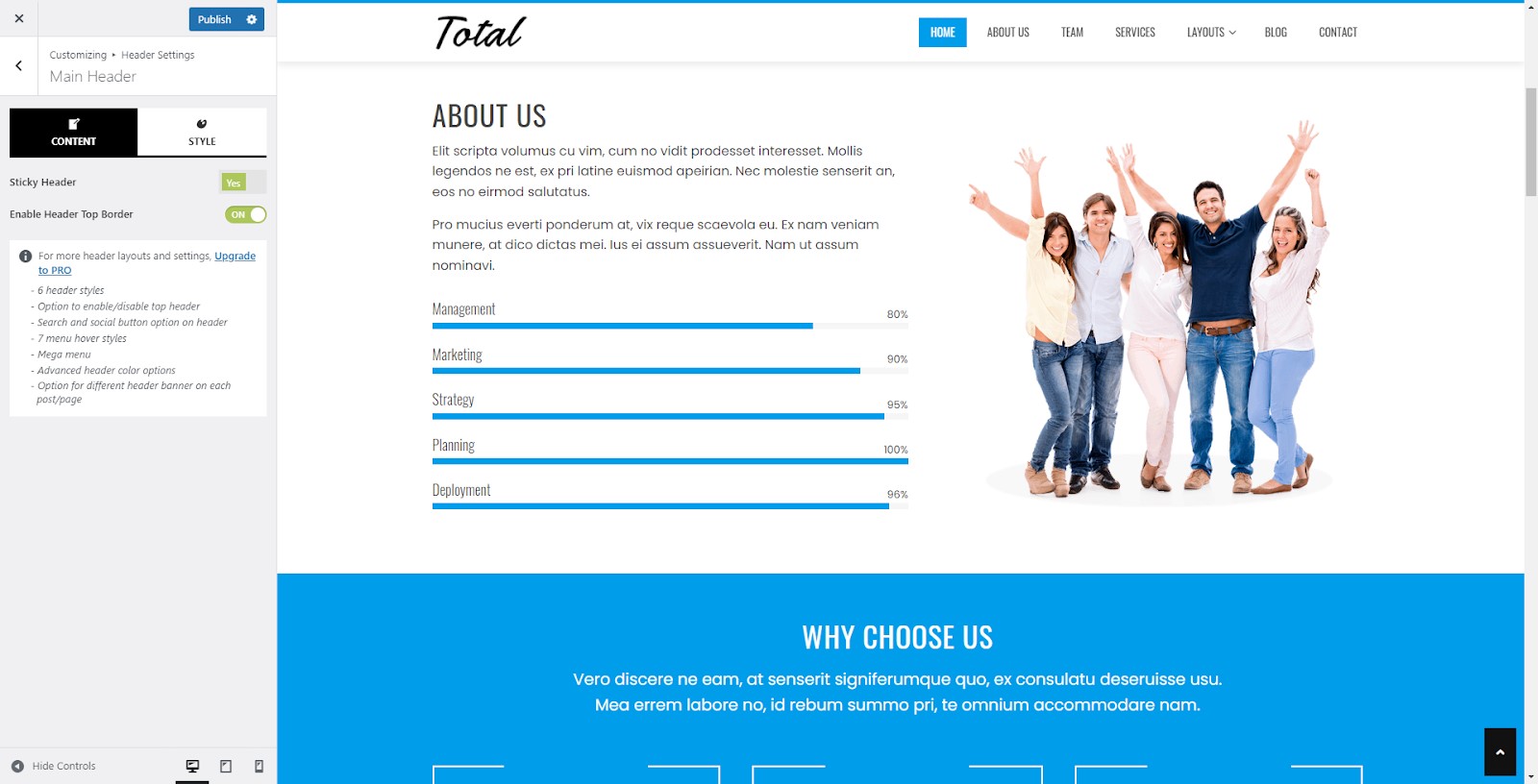
You can style up the Main Header by choosing the suitable header background color and adding header spacing if required.
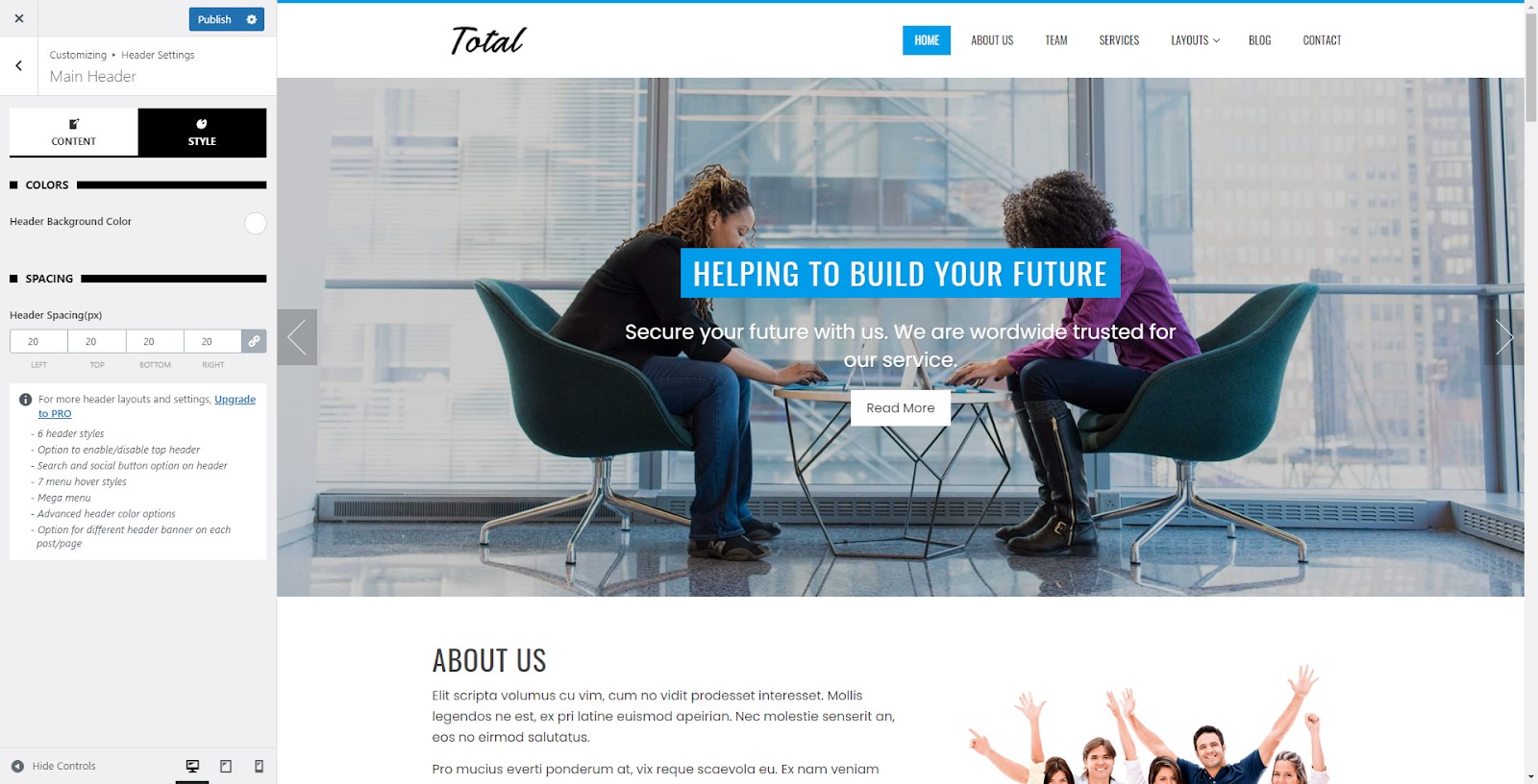
3) Menu Settings
In the menu settings, you will be able to choose the link color, link hover color, and background hover color for the menu and submenu.
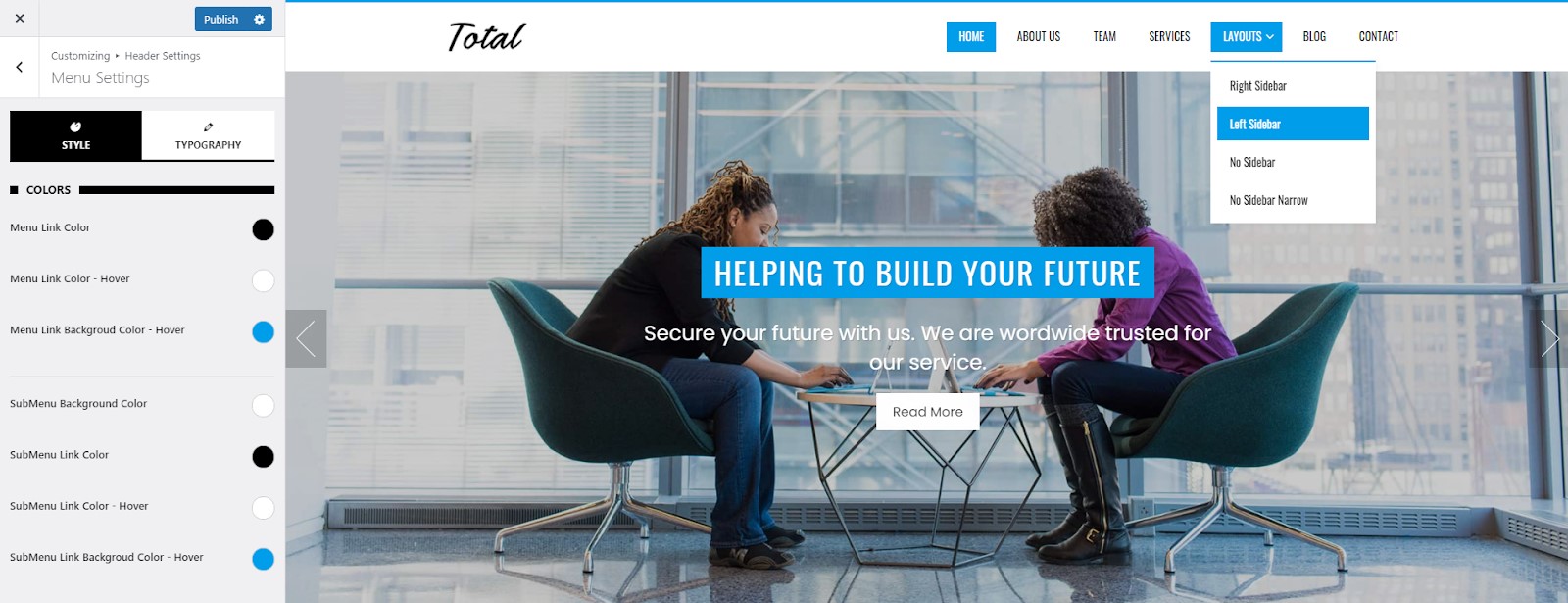
Also, you can set the typography of your menu contents.
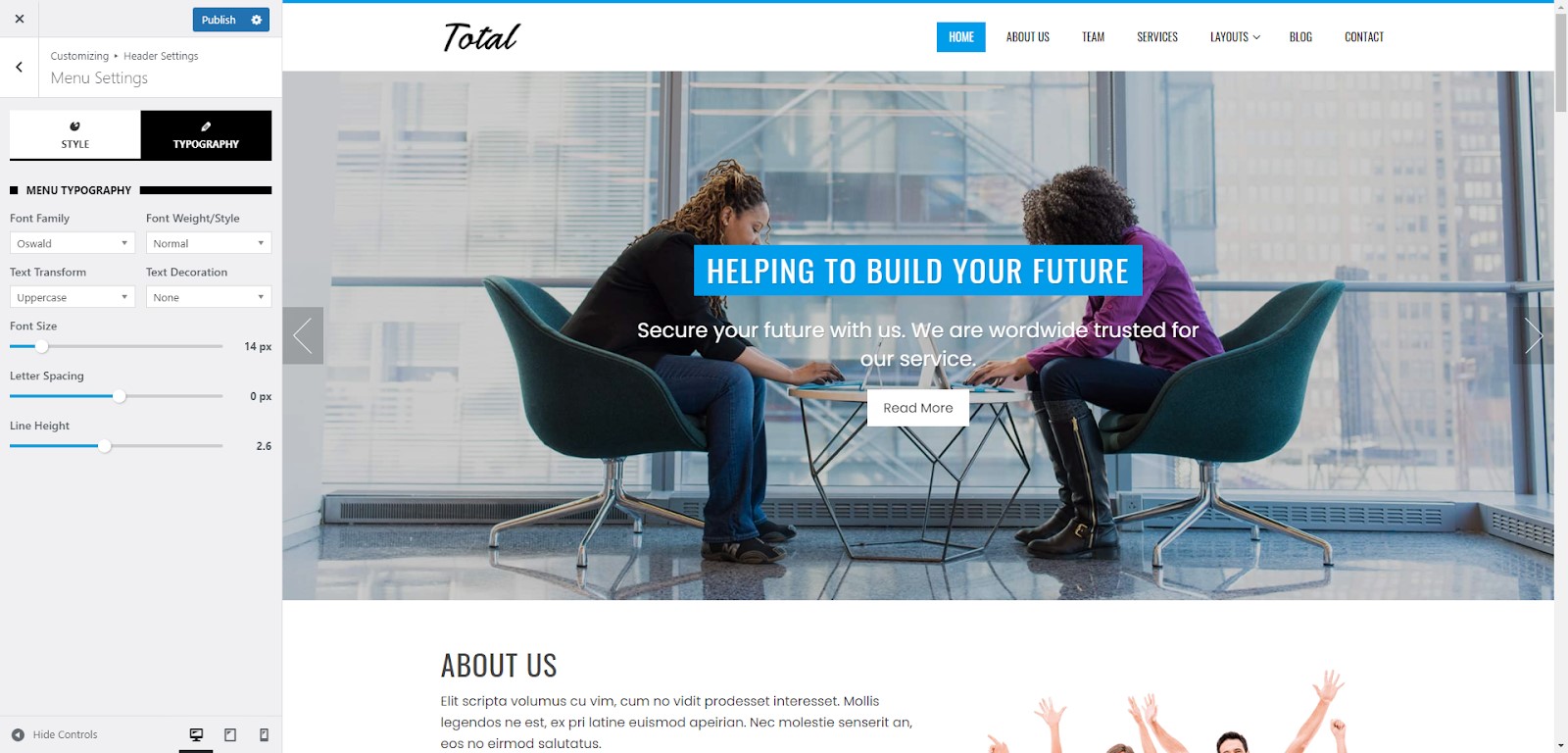
Footer Settings
Total comes with 4 different footer column layouts to place some engaging widgets. Also, you can add your own copyright text or shortcode.
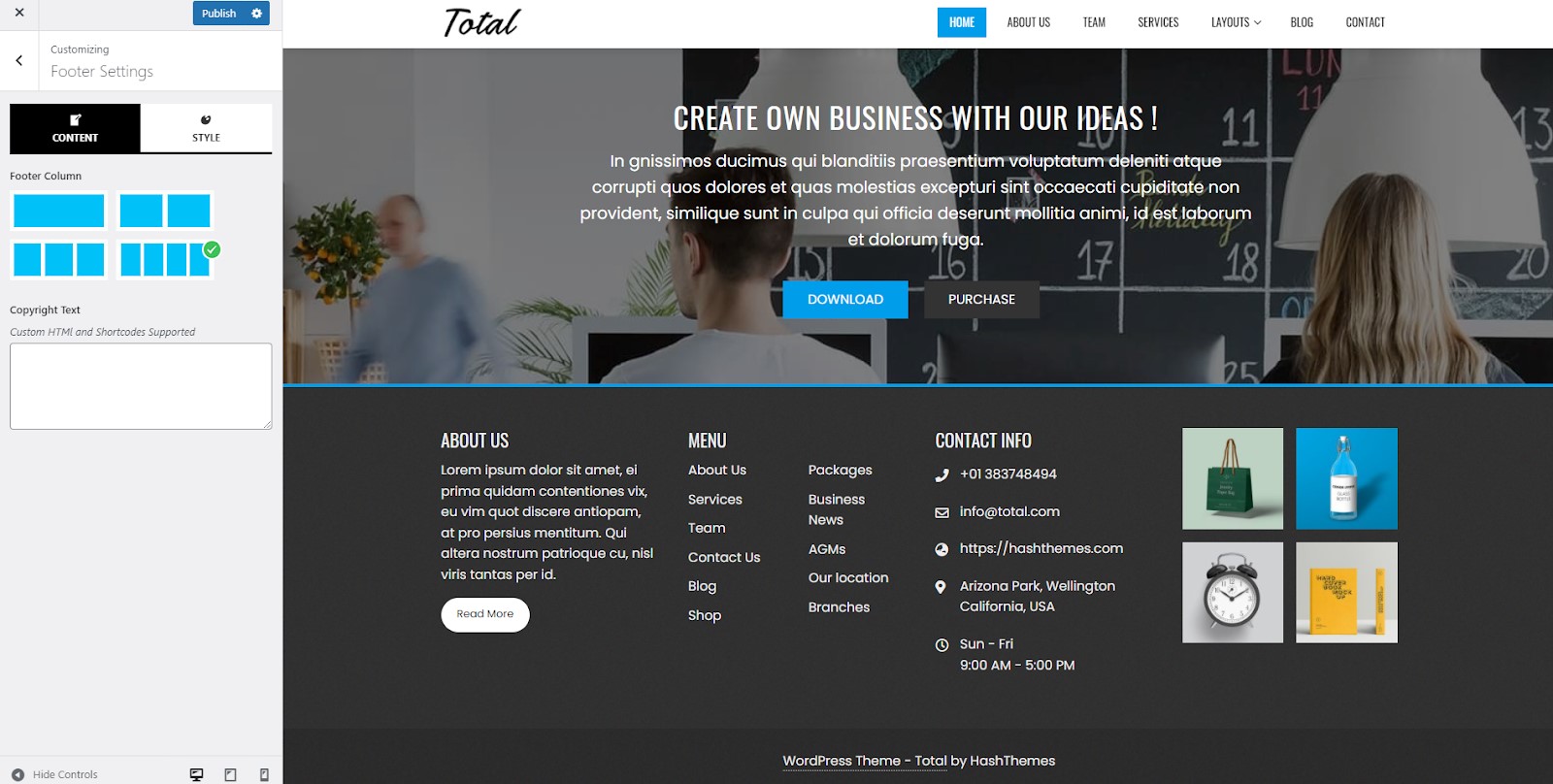
The footer section of the theme is highly customizable. You can upload a footer background image or choose a suitable footer background color. You can also place a beautiful overlay on the footer. Besides, you can also choose the title color, text color, anchor color, and anchor hover color for the Top and Bottom Footer.
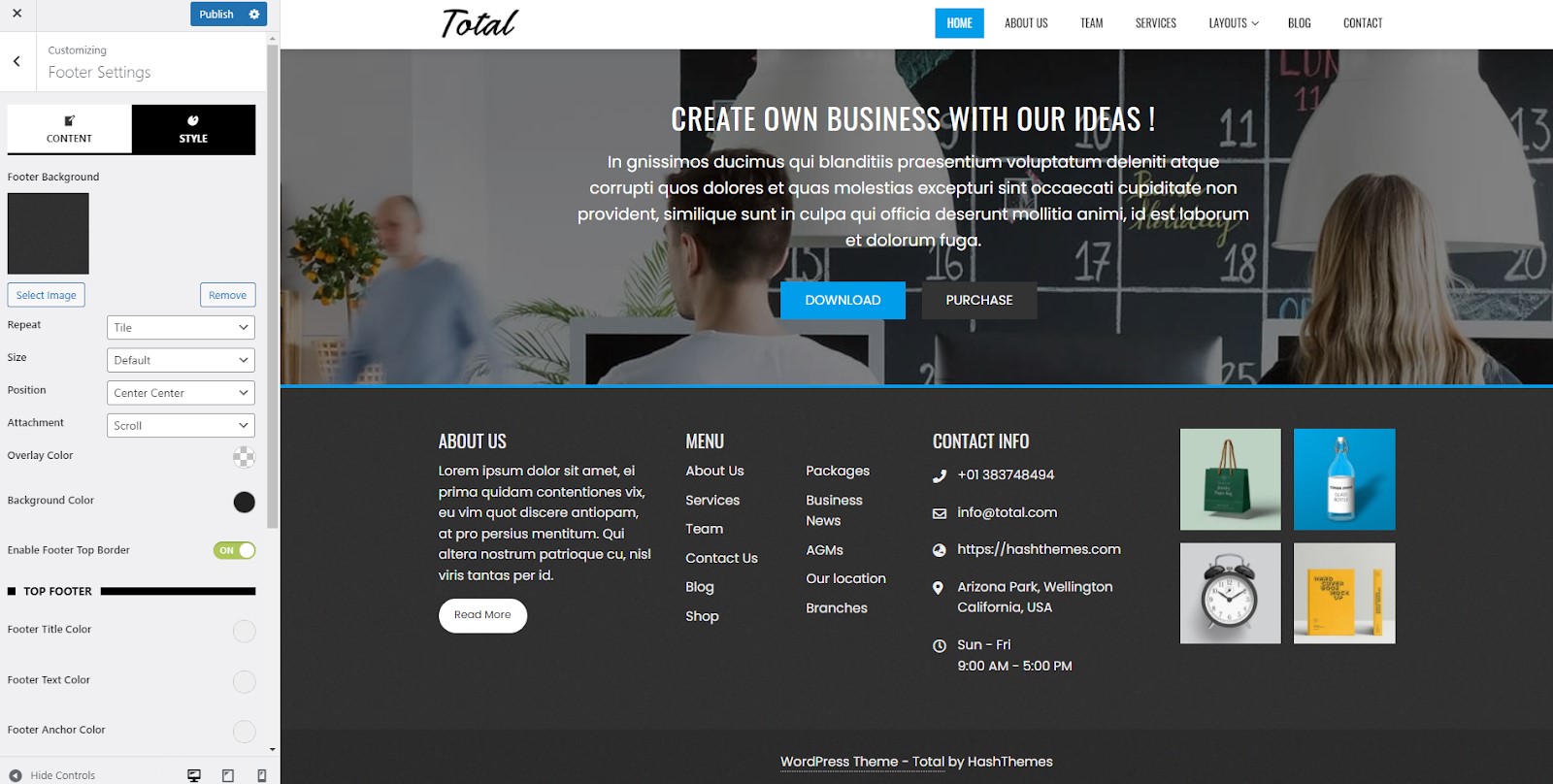
Homepage Configuration:
Total is one of the few free WordPress themes that provide two different ways to configure the homepage of your website. You can either build the homepage from the native WordPress customizer or from the Elementor page builder.
1) Homepage Configuration From Customizer
If you want to create your homepage from a customizer, go to Appearance > Customizer > Home Sections to configure your homepage layout.
Total comes with 10+ pre-designed homepage sections that can be enabled/disabled as per your requirements. Also, you can reorder any sections using a drag-and-drop process.
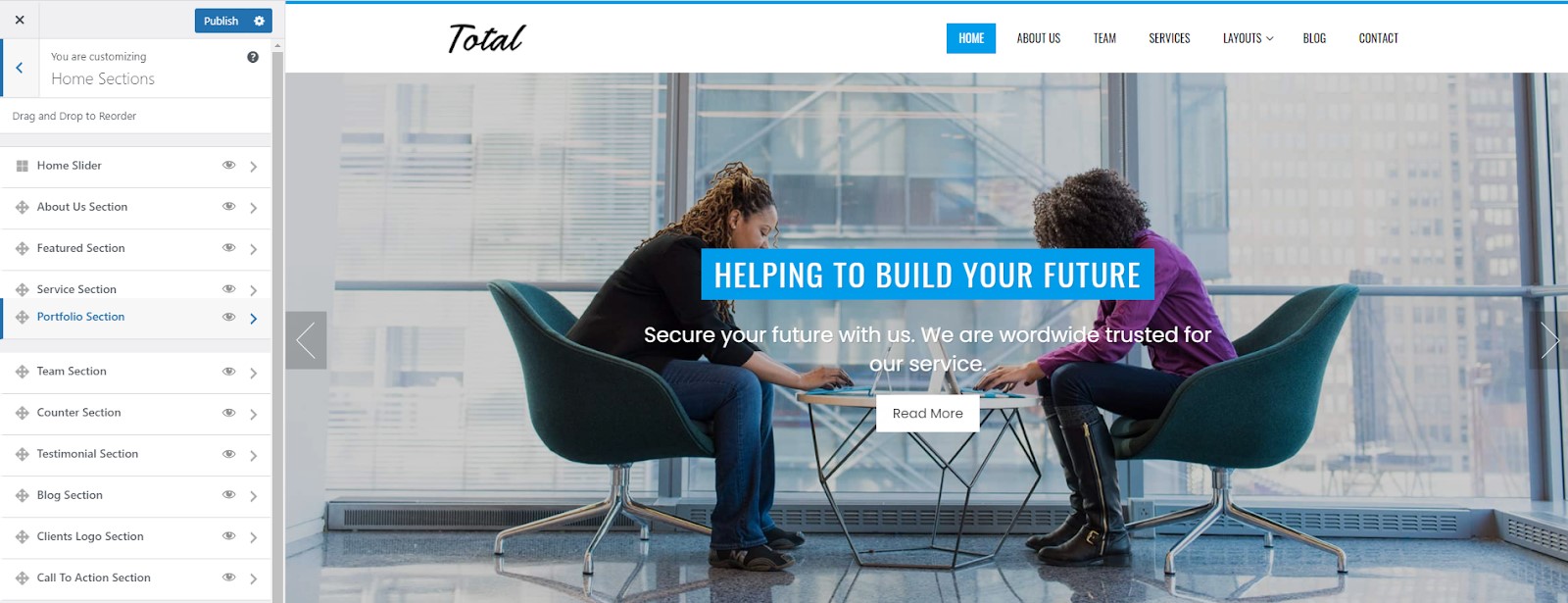
2) Homepage Configuration From Elementor
You can also configure your homepage sections using Elementor page builder as well. It gives you full control over the placement of your desired sections that you want to keep on the homepage.
Simply create a new page and your title for your newly created homepage. Now go to the right sidebar and set the template layout to Elementor full width.
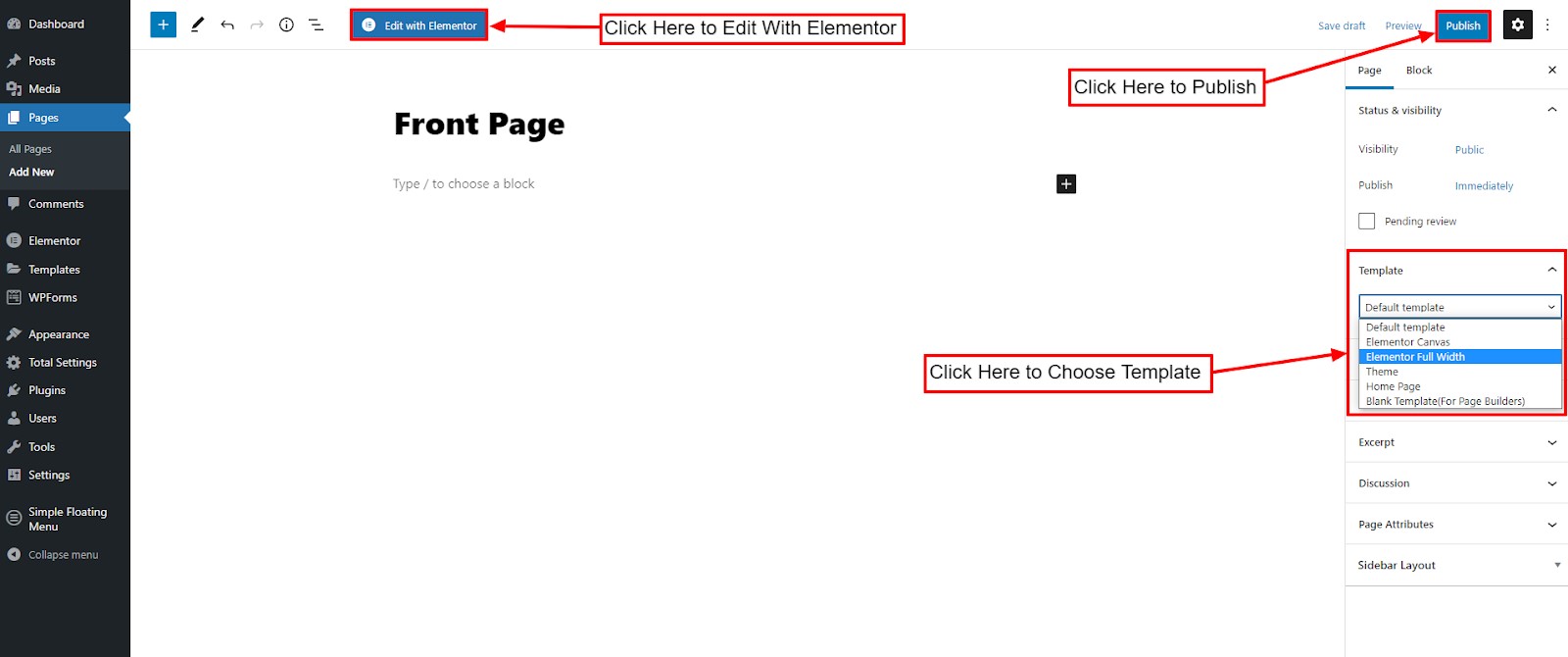
Then, click on “Edit with Elementor” to start your editing.
You can add different elements available for the Elementor page builder by just dragging them to the homepage. Also, Total comes with 30+ inbuilt Elements to let you design a beautiful homepage in no time. Play with all the widgets available and create the website beyond your imagination.
Total comes with further 30+ premium Elementor widgets consisting of different styles. You can have full access by upgrading your theme to its premium version.
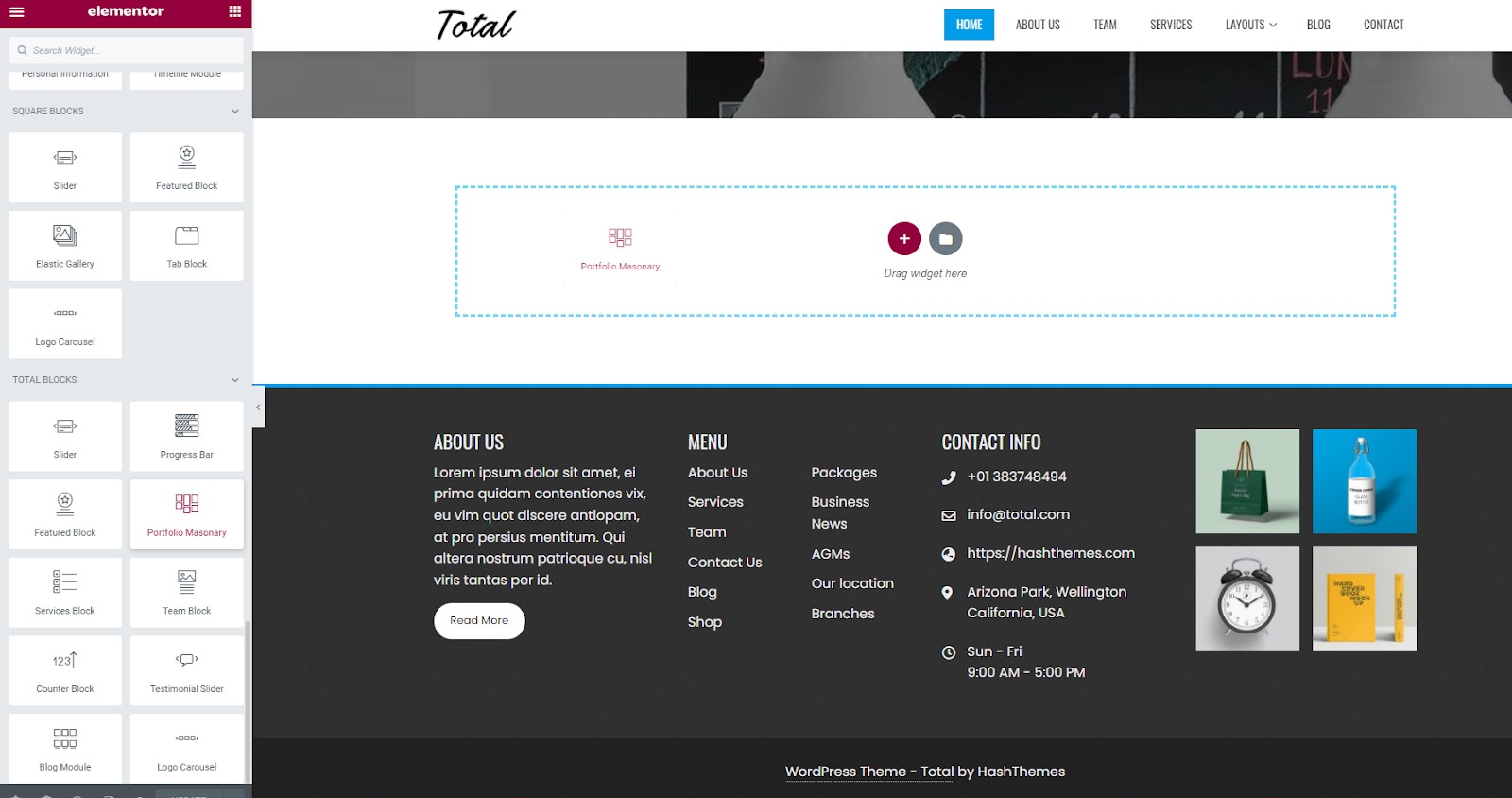
Once you have created your homepage, go back to the WordPress dashboard. Now, go to Settings > Reading and set the static page homepage to your newly created homepage. This way, you will be able to set your newly created page as the homepage of your WordPress website.
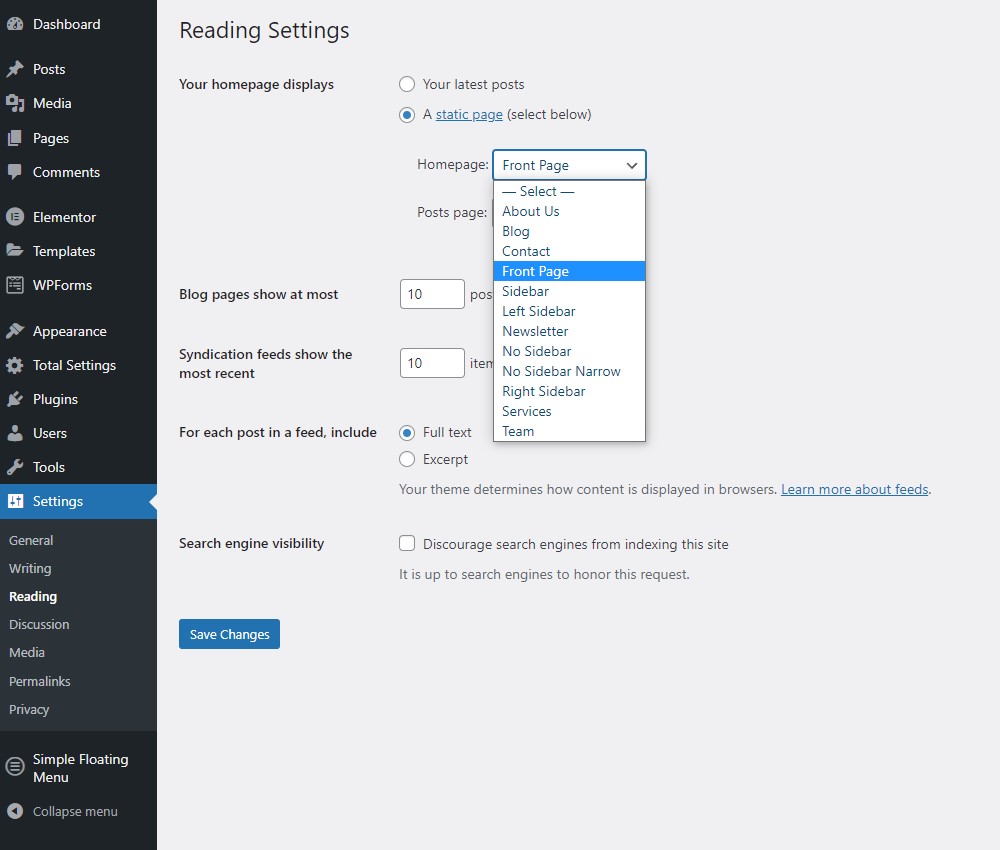
Additional Features Available in Total Pro Version
Total is a freemium WordPress theme that has a premium version with additional advanced features to build your website in a breeze. Here are the additional features that you can access if you upgrade the theme to its premium version:
- 5 Additional Demo Layouts Supporting Both Customizer and Elementor
- 6 Pre Designed Header Layouts
- 18+ Multi Style Home Page Sections for Customizer
- 30+ Multi Style Widgets for Elementor
- Inbuilt Option to Create Mega Menu
- 4 Fully Customizable Blog Archive Page and Article Page Layouts
- 16 Beautiful Preloader Options
- Multiple Sidebar Layouts to Choose From
- Flexible Footer Column Option
- 24 Custom Widgets to Make Your Website More Engaging
- Inbuilt Maintenance Mode Page Settings
- GDPR Compliance And Cookie Consent Option
Total Premium Version Pricing:
You can purchase the premium version of Total in 2 different pricing plans i.e. One Site License and Unlimited Site License.
The single license plan is available for $55 while the unlimited license plan is available for $99.
Purchase Total Premium Version
Total Documentation and Support:
The total comes with extensive and detailed documentation that comprises step by step guide for the installation and customization of the WordPress theme.
Besides, you face any issues while using the theme – you can contact our expert support team for help. You can chat with them online, contact them via email or simply post the issue in the support forum of Total WordPress Theme.
Conclusion:
Total is definitely one of the most powerful WordPress themes to build your website. It has tons of possibilities to help you design any type of website for your requirements.
So, what are you waiting for? Get a copy of Total right now and start creating a beautiful WordPress website.
Author Bio
Samriddha Tamrakar is a Content Marketing Specialist at HashThemes. He loves researching new stuff, playing games, traveling, and music. You can find him on Linkedin.
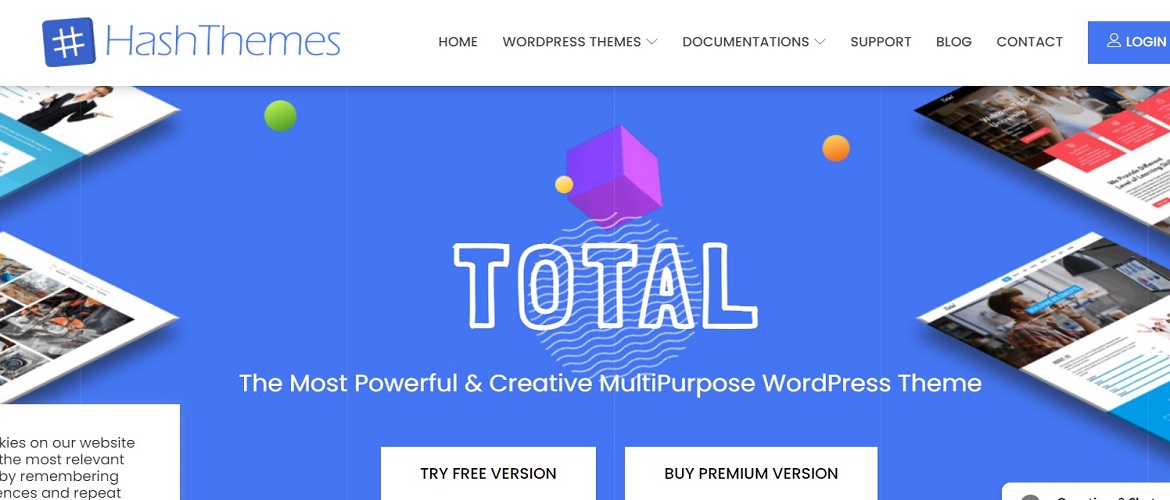
Its really great article!