How to change the sender’s name in an outgoing WordPress email?
Table of Contents
Do you want to change the sender’s name in an outgoing WordPress email?
By default, WordPress uses ‘WordPress’ because of the sender’s name for all outgoing WordPress notification emails. In this blog, we will cover every possible way of changing the default name and email address for the outgoing e-mails sent via WordPress.
Why should you change the Default Sender Information in WordPress?
We can see spam filters blocking your WordPress email which is believed as a spam e-mail sometimes. This is one of the reasons we should change the sender’s name in an outgoing WordPress email.
Sometimes, we will see spam filters block your WordPress emails believing it might be a spam e-mail. This is why we’d like to vary the sender’s name in an outgoing WordPress email.
Let us assume, [email protected] or [email protected]. And if you want your WordPress email to look ‘branded’ with your own email address. You can set up these plugins easily and see accurately what you want.
For example, if abcd.net is your blog, emails will come from [email protected].
Change Default Sender information by a Plugin called CB Change Mail Sender:
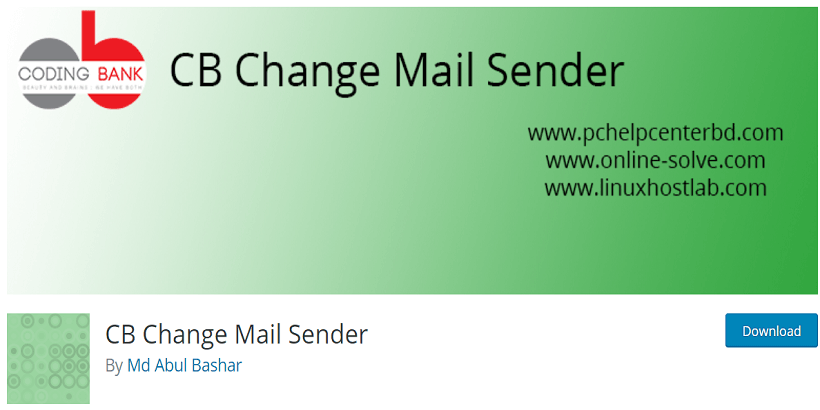
If you don’t use an SMTP service, this method is not recommended, i.e. this method is not working for you.
Using this method doesn’t improve your WordPress email results or make it easier to troubleshoot email issues. Nevertheless, if your WordPress emails are working, it will help you to change the sender’s name and email address.
Firstly, you should install and then activate the CB Change Mail Sender plugin. Once it is activated, you will see a new menu item labeled CB Mail Sender in the WordPress admin section. Then, you should click on it. After that, it will take you to the plugin’s Settings page.
Eventually, you should enter the name and email you want, which will be used for outgoing WordPress emails. Then, you should click on the save changes button so that you can store your setting. Now, your WordPress notification email will show the name and email address you just entered in the plugin setting.
Also, keep in mind that no method is provided by the plugin to test email settings. You can do that yourself by carrying out actions that generate WordPress notification emails, such as creating a new user, asking for a password reset, and more.
Change Sender Name and Email address- Using coding
This method needs some knowledge of coding. It is highly not recommended for beginners without coding knowledge. Also, this method does not fix the email deliverability issue and is a bit harder to troubleshoot.
Here the codes are mentioned below. You should add the code in your theme’s functions.php file or a site-specific plugin.
// Function to change email addressfunction wpb_sender_email( $original_email_address ) {}// Function to change sender namefunction wpb_sender_name( $original_email_from ) { return 'Tim Smith';}// Hooking up our functions to WordPress filters add_filter( 'wp_mail_from', 'wpb_sender_email' );add_filter( 'wp_mail_from_name', 'wpb_sender_name' );You can just simply copy and paste this code as well.
This code simply replaces the default WordPress sender name and email address together with your custom sender name and email address. Users can test this by adding a new user, changing passwords, or other action that sends a WordPress notification email.
By using WP Mail SMTP
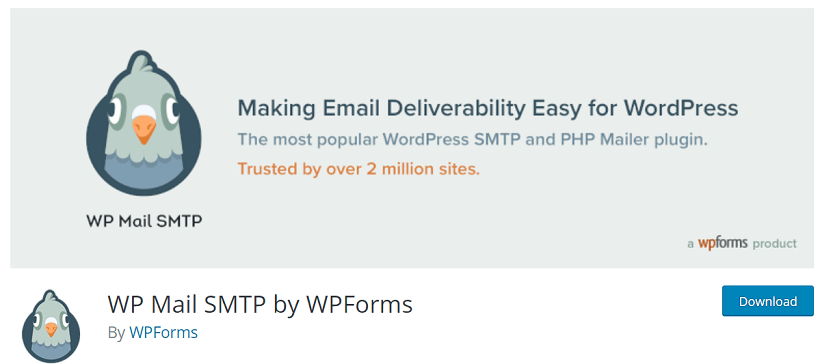
This method is much easier in comparison to the other methods mentioned above. Also, this method is highly recommended. We will use the WP Mail SMTP Pro plugin. This is the perfect WordPress STMP plugin today and is used by more than a million website owners. This plugin will help you to change the default sender name and email address on outgoing WordPress emails easily. Also, this plugin will help you fix the WordPress email deliverability problem.
Firstly, you should install and activate the WP Mail SMTP Pro plugin. Once it is activated, you should visit WP Mail SMTP and then setting to arrange the plugin settings. Then you’ll see the main section, where you can email the address and name that you want to use to send WordPress emails.
We hope this article helped you clear your doubts and change the sender’s name in an outgoing WordPress email.
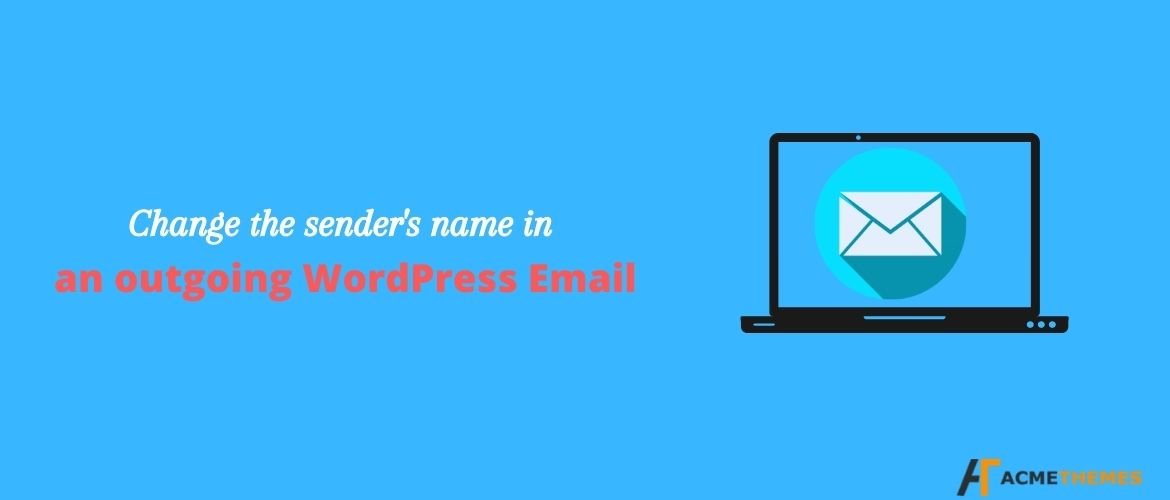
This really helps. Thanks a lot!
Your article gave me a lot of inspiration, I hope you can explain your point of view in more detail, because I have some doubts, thank you.