How to Fix 403 Forbidden Error in WordPress
Are you getting a 403 Forbidden error on your WordPress website?
Getting this message on your WordPress website can be quite frightful experience, especially if you are a WordPress beginner.
Here, we will talk about what causes a 403 Forbidden error on websites and how to deal with them.
What is a 403 Forbidden – Access Denied Error in WordPress?
403 Forbidden – Access Denied Error is a kind of error that is shown when your server does not give permission to access a specific webpage of your website.
Let’s see some of the most common 403 Forbidden error situations.
- 403 Forbidden on wp-admin
- 403 Forbidden on WordPress installation process
- 403 Forbidden on a certain page of your website
What Actually Causes 403 Forbidden?
Usually, a 403 Forbidden error is caused by poorly configured security plugins. Security plugins may block an IP address if they think the IP address is malicious. This is the first and most common reason. What is next?
Another common cause of getting a 403 Forbidden error in your WordPress website is due to a corrupt .htaccess file. Or because of incorrect file permission on the server. This may happen if your website host makes some changes on the server settings accidentally.
How t0 Fix a Server Error? The Easiest Way to Fix It!
So, now you know that Forbidden error shows up when permission settings are wrong. If you are new to WordPress, getting a forbidden error may look like a huge problem. But, it can be identified and fixed quite easily.
Before trying to fix the error, make sure you create a complete backup of your website. If you have used an automatic backup plugin, make sure you have the access to the latest backup.
The 403 forbidden error may have been caused by a plugin. So, you can find the plugin that caused the error by activating each plugin, one at a time until you find the one that caused the error. You can then remove the corrupted plugin that caused the problem.
Since the 403 forbidden error could also be caused by a corrupt .htaccess file in your website. To solve this, you should connect your website using a cPanel’s file manager or FTP client. Then detect the .htaccess file in the root folder of your WordPress website. To have a fresh backup, download the .htaccess file on your computer. After downloading the backup of your website, delete the .htaccess file from the server.
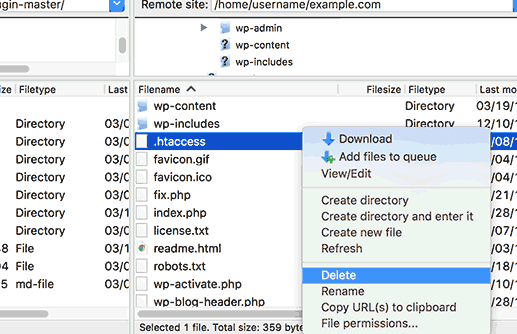
Then, try to access the website and see if the 403 forbidden issue is resolved or not. If it’s resolved, then you should then log into your WordPress dashboard and then go to
Settings » Permalinks
Then, click the Save Changes button on the page without modifying or adding anything. Clicking the Save Changes button will create a new .htaccess file for your WordPress website.
If your website still shows a 403 forbidden error, then the error could have been caused by File Permissions in WordPress. Incorrect file permissions may be the root of the problem. This means that your website’s server thinks that you are not permitted to get access.
In such a case, you should contact your website host to check your site and find our whether the file permissions are correct or not.
If the 403 Forbidden error is caused by file permissions in WordPress, you can also change the file permissions by yourself. But, this can have serious consequences if done wrong, and newbies should stay away from this process. If you still want to learn this method, but that’s for another day.
Final Words
I hope you found this article useful. Solving the 403 Forbidden error is not so difficult? Is it?
If you like this article, you can check our other WordPress-related articles as well. You can also follow us on Facebook and Twitter.
[Image Credit: Web vector created by stories – www.freepik.com]
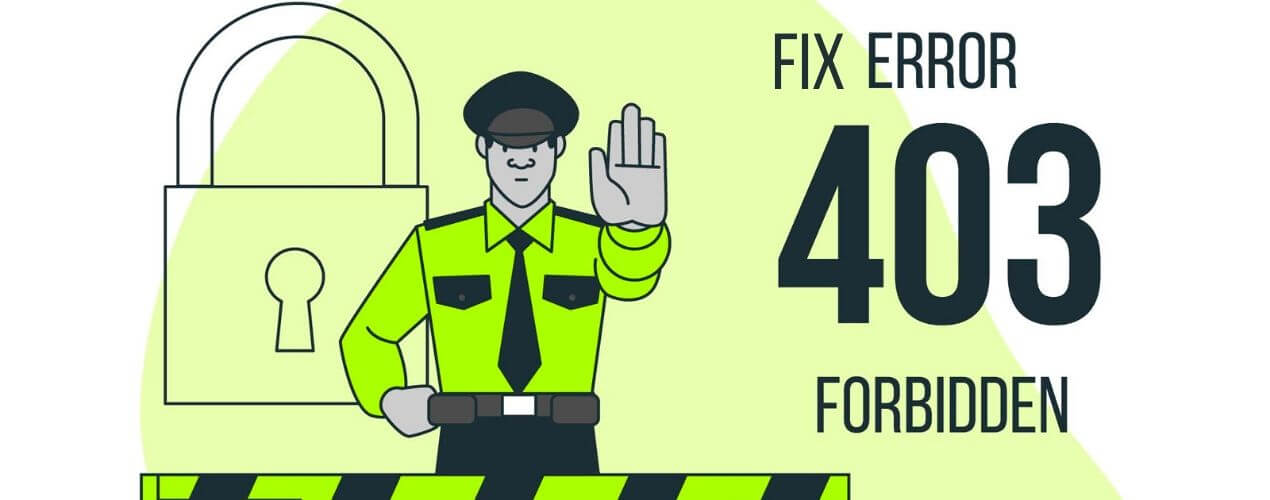
A 403 Forbidden error means that you are not allowed or do not have permission to view the requested file or resource, or the page you are trying to view in a browser. While sometimes this is intentional, other times, the issue is on your end or it is due to misconfigured permissions. First thing you need to do is to temporarily deactivate all WordPress plugins. This includes any security plugins that you may have installed on your site. If this resolves your problem, then this means one of the plugins on your website was causing this error.
Hi Bishes,
I was stuck on 403 forbidden error at my website. I was searching for a possible solution and I came across your article. I found this one to the best article and found the solution to my problem.
Definitely, a very good article to fix this error. Thanks for sharing such detailed information.
Keep it up.