SuperNews: Make Your Site as Our Demo
Let’s learn to make a site exactly like our demo.
You want to make your site as same as our demo? Here I am going to present to you how to make the homepage like the demo. Please just follow the below procedure to make it. It’s simple to create the home page.
1. Install Theme SuperNews
- Go to Admin Panel > Appearance > Themes > Add New and search theme SuperNews
- Or Download the theme from Here.
- Click on Install and then Activate
2. Setting Image Size
- The main thing for making your site as our demo is with setting up image size. Please follow these steps:
- Go to Settings > Media
- Set Thumbnail Size 500 * 280
- Medium Size 660 * 365
- Large Size 840 * 480
- Click on Save Changes to save the above data.
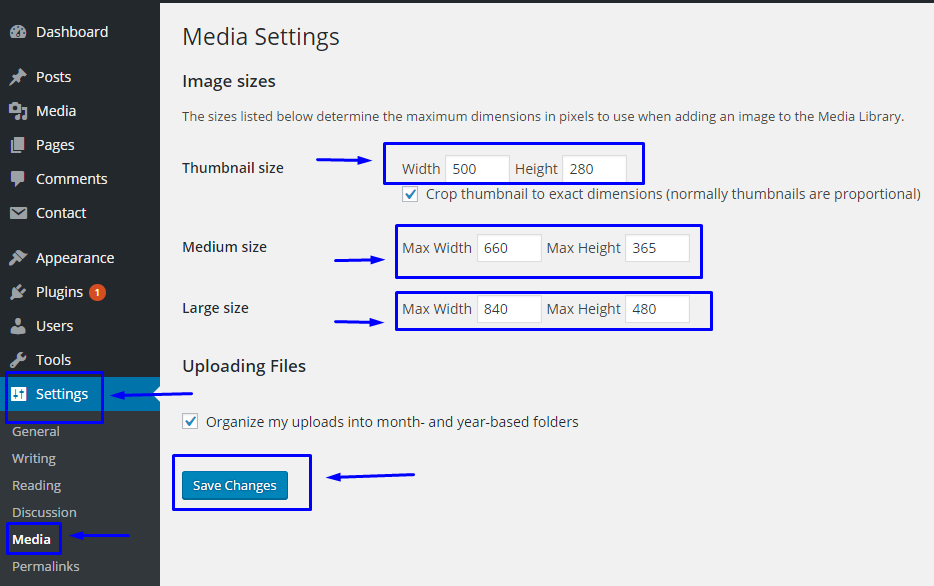
3. Fixed Images Size
After completion of the 2nd step, please install and activate plugin named Acme Fix Images.
- Go to Appearance > Acme Fix Images(After Installation plugin Acme Fix Images, this submenu will appear under Appearance)
- Click on Fix All Images
- Wait until all the images fixed.
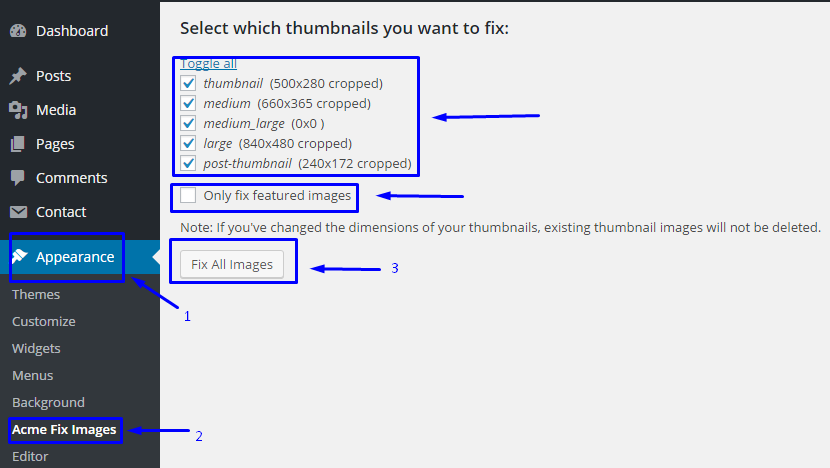
4. Create Page for Home and Blog
You need at most two pages, one for Home and another for Blog, to make like the demo. Please follow these below steps to
set the home page.
- Go to admin panel > Pages > Add New
- Give the title of the page(Example: Home Page)
- Click on Publish to publish the page.
- Create another page(for Blog), follow the above page creation method.
5. Set Homepage and Blog page
Please set the home page and blog page with the following procedure.
- Go to admin panel > Settings > Reading
- Click on “A static page (select below)”
- Set Front page: (Home Page recently created above)
- Posts page:(Blog you recently created)
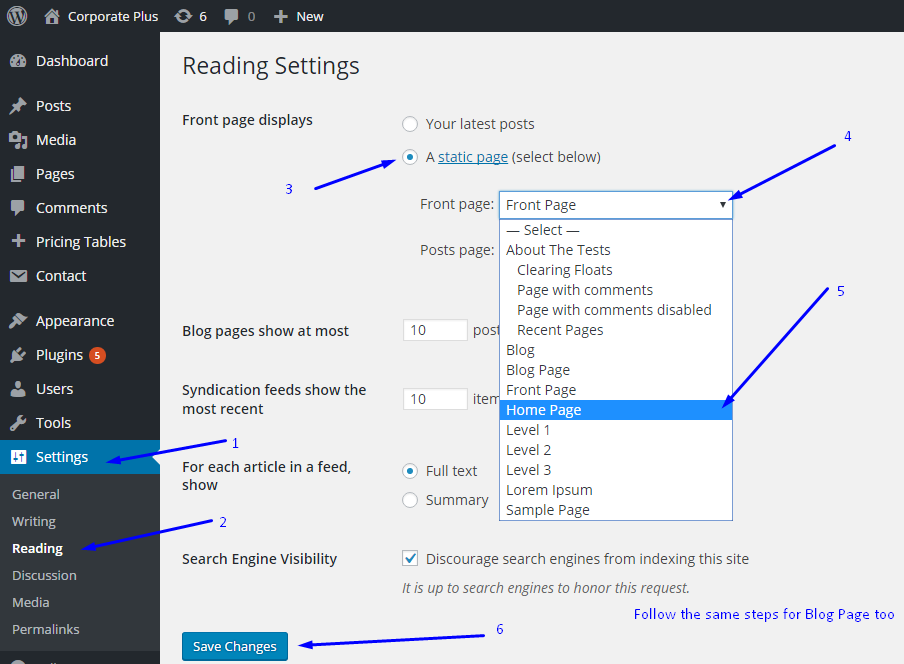
6. Preview front page
View the front page, the featured section will appear. To change the featured section content,
- Go to Appearance > Customize > Featured Section Options > Category Selection For Featured Section
- Select the category from the drop-down.
- If not enabled, Checked on Enable Featured Section.
7. Section below the featured section
Are you wondering how to add the section below the featured section? It’s simple, please follow the below process:
- Go to Appearance > Widget
- Add the available widget (Example AT Posts Column) on “Home Main Content Area”
- Use the available options of the Widgets
- View the home page, you will find the about section there.
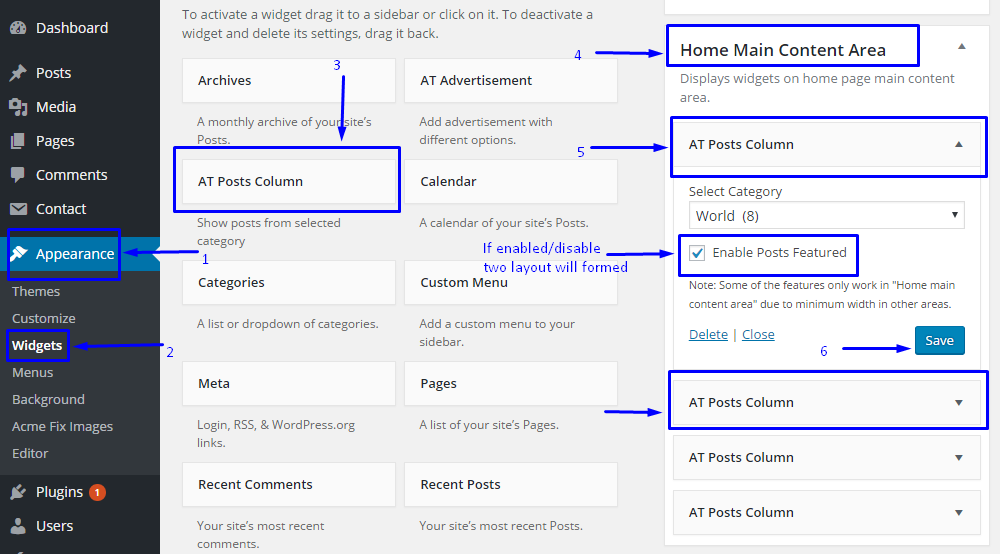
8. More section on Home Page
If you need more section on the home page, just add the available widget there on “Home Main Content Area”
Is this article helpful? Please post your comment below.
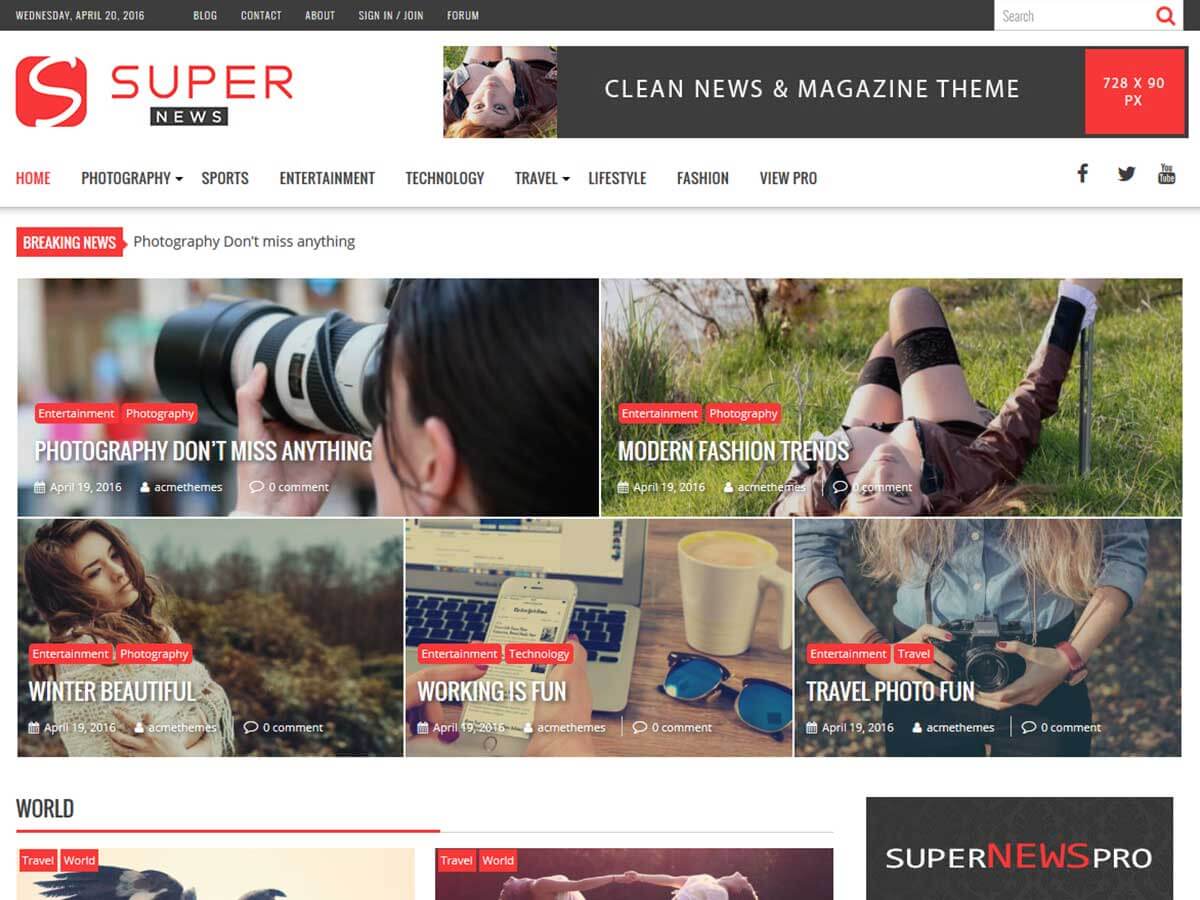
I tried to add images to post but I cannot do it
. What should I do?
Dear Gerald,
You can follow the path below to add images to post:
Dashboard > All Posts > Select any Posts
Click on Add Media to add images on the relevant posts.
You can also refer to its documentation:
http://www.doc.acmethemes.com/supernews/#AddCategoriesandPosts.
Thanks.